Append Fields Cloud Action Documentation
Table of Contents
Purpose
There are situations where you need to append two contact fields. This simple step is not that simple or even possible using Eloqua’s out-of-the-box features. This is where this cloud action comes into play. With Append Fields you can append the values of two contact fields, use a custom “joint” and put the resulting value on the field you want.
This document will show how this Cloud Action can be used inside Campaign Canvas.
Set-up in Eloqua
Please follow these instructions to set-up this cloud app in your Oracle Eloqua instance.
- Log in to Oracle Eloqua.
- Click on Get App below to install.
NOTE: If prompted to log again, please do so.
1.3. In the following screen, click “Accept and Install” on the top-right section
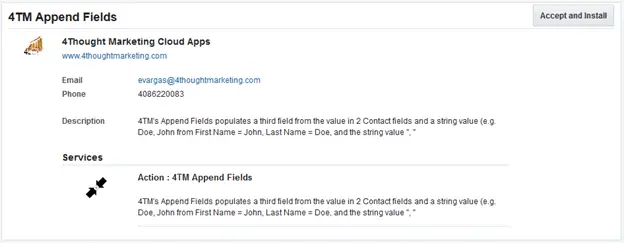
1.4. In the next screen, click “Accept”
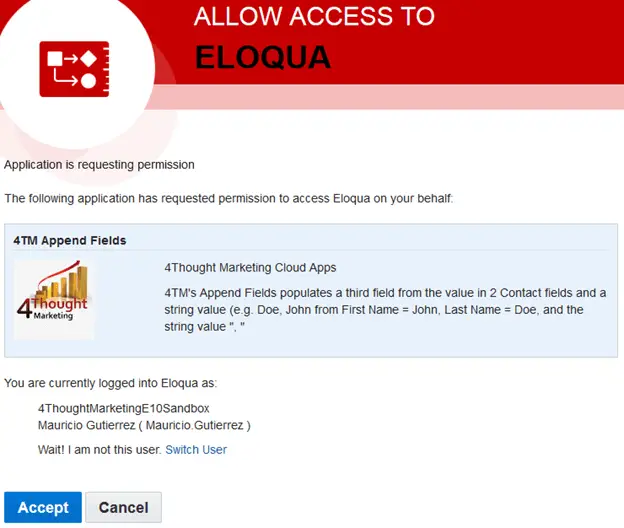
1.5. You’re all set. The cloud action is ready to be used.
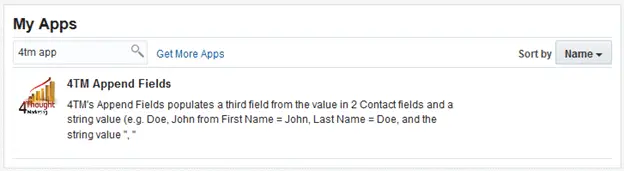
How to use
The following instructions show a basic/simple usage. You can incorporate this Cloud Action to any existing campaign.
2.1 Create/Open a campaign
2.2 Click on “Actions” on the left sidebar (2.2.1). Locate the “4TM Append Fields” cloud action in the new sidebar (2.2.2). Use the search box on the top if needed (2.2.3)
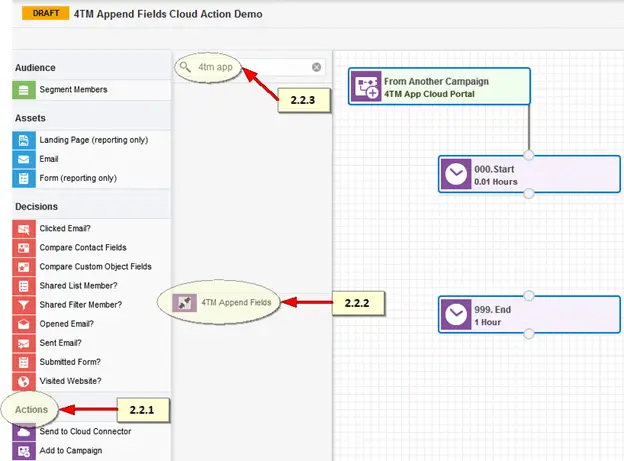
2.3 Drag and drop the cloud action to the canvas area. Connect the corresponding elements to the dropped cloud action
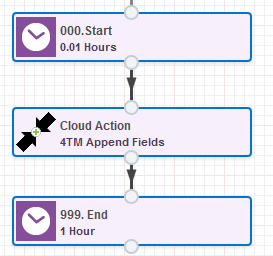
b. Click the pencil icon to open the settings for this step.
You will need a user to log in and configure this Cloud Action. If you don’t have one, you can create one. If you do, use your user to login in the page shown in the following screenshot.
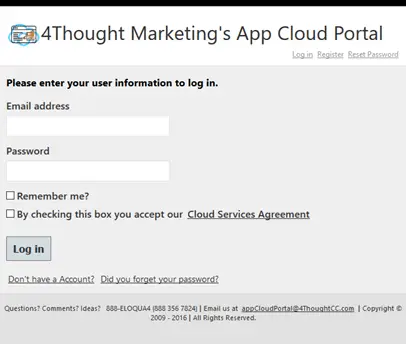
For this cloud action, you need to indicate the fields to append and the “joint” (optional).
When you’re done setting up the fields, click “Save Settings”.
If you have done changes and you want to go back to the initial values, use the “Revert Changes” button.
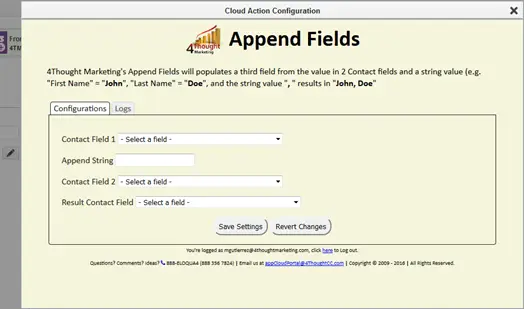
c. Recommended: Create an element in the campaign in case an error happens, in this example, it’s a Wait Step. Check the box to “Automatically route contacts with errors from cloud app”, select the step where you want the contacts to be routed.
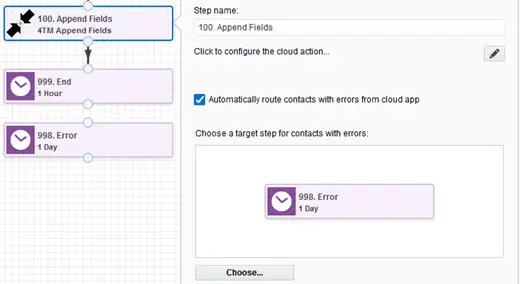
2.5 That’s all. Activate the campaign, put some contacts in it and see the Append Fields in Action!
License Information
You need a license to configure and execute this Cloud App. If you don’t have a license, an error message will appear on the configuration page.
If you don’t see CO Records being processed by the app, it may be because your license is missing or expired. To obtain a license, contact your account manager or contact us.
- Each Eloqua instance requires a separate cloud app license.
- Each cloud app license includes a reasonable usage limitation of 250k records processed daily and up to 5 app instantiations per Eloqua instance. Higher usage tiers are available at extra cost.
- For additional license details, please review the Cloud Services User License Agreement.