CO Lookup Cloud Action Documentation
Purpose of the CO Lookup Cloud Action
CO Lookup allows you to select any Contact field to run a lookup vs a CO set-field and update the Contact from the matching Record.
This document will show how this Cloud Action can be used inside Campaign or Program Canvas.
Set-up in Oracle Eloqua
Please follow these instructions to set up this cloud app in your Oracle Eloqua instance.
- Log in to Oracle Eloqua.
- Click on Get App below to install.
NOTE: If prompted to log again, please do so.
- In the next screen, click “Sign In” and then “Accept”
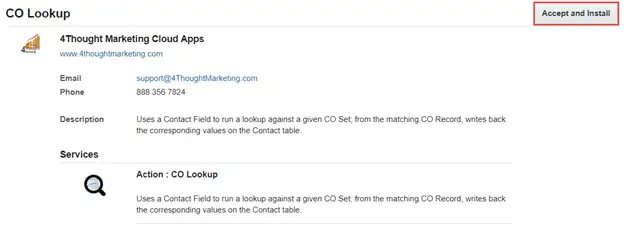
4. In the next screen, click “Sign In” and then “Accept”
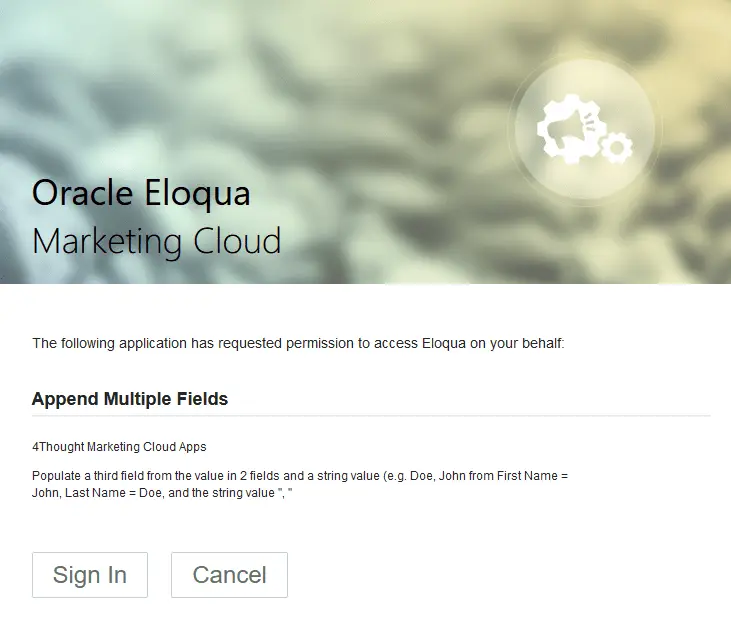
5.You’re all set. The cloud action is ready to be used.
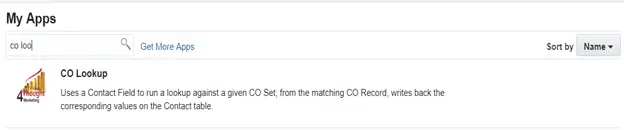
How to use
The following instructions show a basic/simple usage. You can incorporate this Cloud Action to any existing Campaign or Program Canvas.
- Create/Open a Campaign or Program Canvas
- Click on “Actions” on the top left side then “Show All Steps” and then locate the “CO Lookup” Cloud Action under the Actions options (colored in purple).
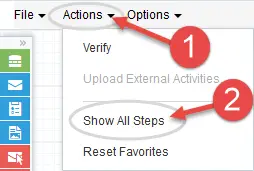
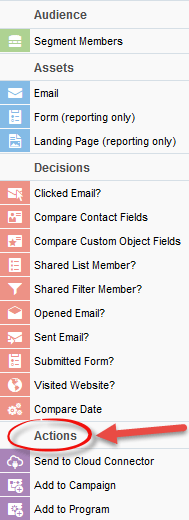
- Drag and drop the cloud action to the canvas area. Connect the corresponding elements to the dropped cloud action
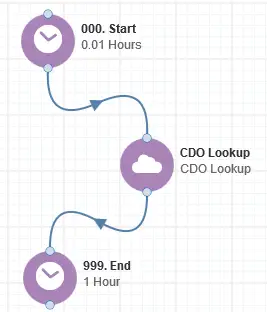
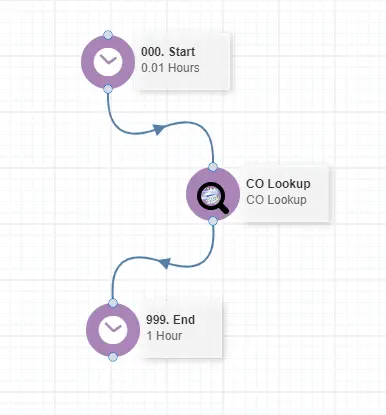
- Double click the CDO Lookup step, you will see some options for this element.
- Rename the step if needed
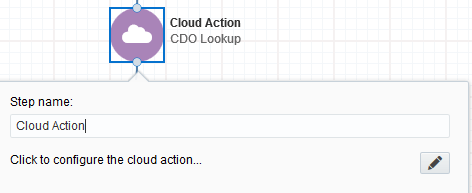
- Click the pencil icon to open the settings for this step.
You will need a user to log in and configure this Cloud Action. If you don’t have one, you can create one. If you do, use your user to Log In in the page shown in the following screenshot:
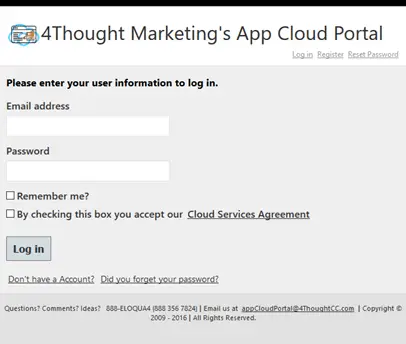
- For this cloud action, you can indicate the Contact Field to execute the Lookup.
- Select the CDO Set to run the lookup against.
- Select the CDO Field to run the lookup against the previous Contact Field.
- On the following section, you indicate the fields to move from the Matched CDO Record to the Contact Table. If there’s no match, the Default values will be used. If you leave the ‘Default Value’ empty, the corresponding Contact Field (s) will not be updated.
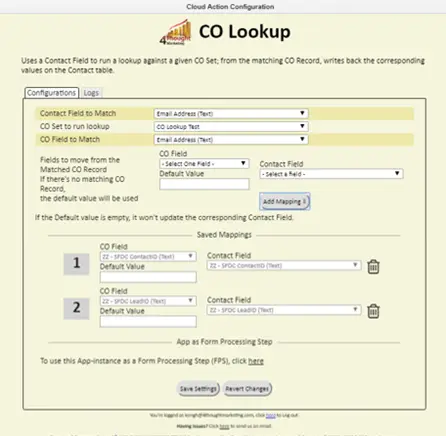
- Recommended: Create an element in the campaign in case an error happens, in this example it’s a Wait Step. Check the box to “Automatically route contacts with errors from cloud app”, select the step where you want the contacts to be routed.
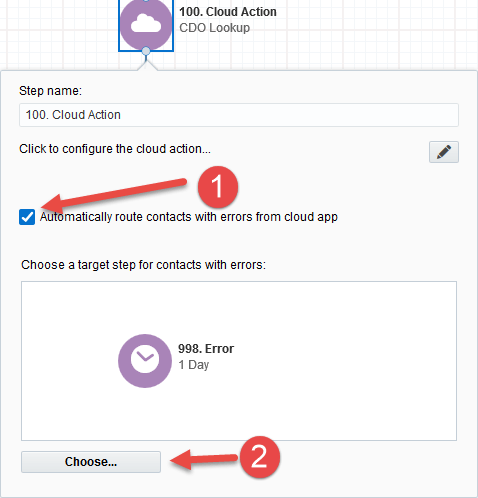
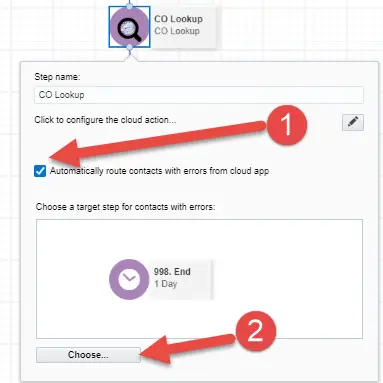
- That’s all. Activate the Campaign or Program, put some contacts in it and see the CDO Lookup in Action!
License Information
You need a license to configure and execute this Cloud App. If you don’t have a license, an error message will appear on the configuration page.
If you don’t see CO Records being processed by the app, it may be because your license is missing or expired. To obtain a license, contact your account manager or contact us.
- Each Eloqua instance requires a separate cloud app license.
- Each cloud app license includes a reasonable usage limitation of 250k records processed daily and up to 5 app instantiations per Eloqua instance. Higher usage tiers are available at extra cost.
- For additional license details, please review the Cloud Services User License Agreement.







