Contact To Co Updater Cloud App Documentation
Table of Contents
Purpose
There are situations where you need to update or create records in a Custom Object (CO) Set. This seemingly simple step is not that simple. In fact, it is not even possible to do using Oracle Eloqua’s out of the box features. This is where this cloud action comes into play. With Contact to CO Updater you can create/update CO Records using contact data and static values.
CO Records are very useful for tracking purposes or many other processes; with Contact to CO Updater you can automate your campaigns or programs and stay on top of your Contacts’ activities by creating COs.
This document will show how this Cloud Action can be used inside Campaign or Program Canvas.
Set-up in Oracle Eloqua
Please follow these instructions to set up this cloud app in your Oracle Eloqua instance.
- Log in to Oracle Eloqua.
- Click on Get App below to install.
NOTE: If prompted to log again, please do so.
- In the next screen, click “Sign In” and then “Accept”
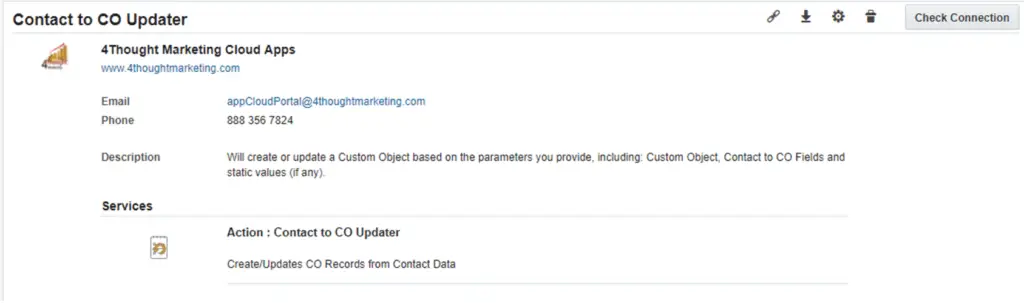
- In the next screen, click “Sign In” and then “Accept”
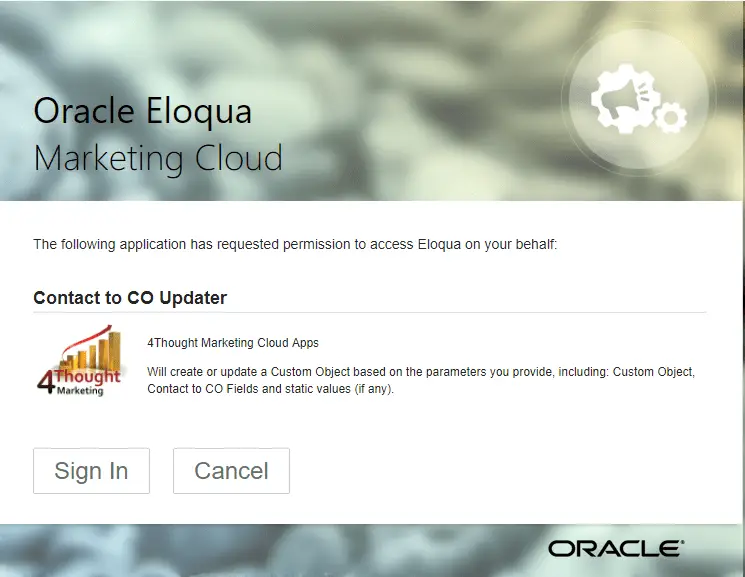
- You’re all set. The cloud action is ready to be used.
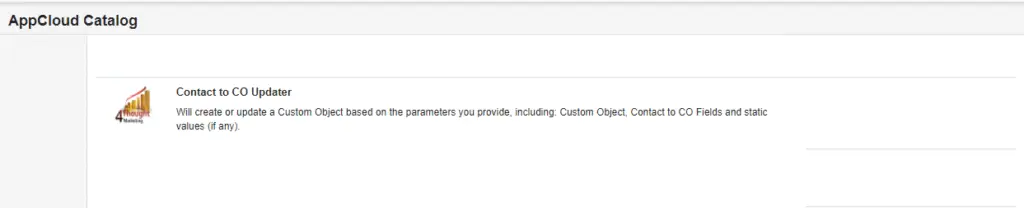
How to use
The following instructions show a basic/simple usage. You can incorporate this Cloud Action to any existing campaign. You can do the same steps in a Program Canvas.
- Create/Open a campaign
- Click on “Actions” on the top left side then “Show All Steps” and then locate the “Contact to CO Updater” Cloud Action under the Actions options (colored in purple).
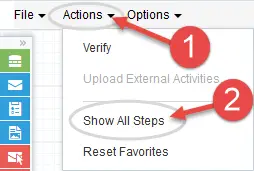
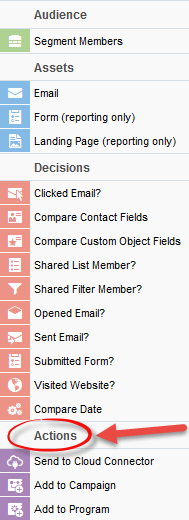
- Drag and drop the cloud action to the canvas area. Connect the corresponding elements to the dropped cloud action
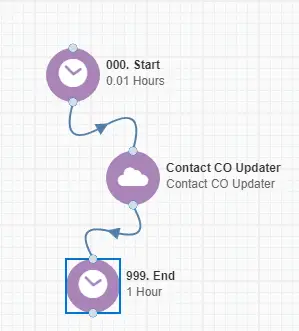
- Double click the Contact to CO Updater step, you will see some options for this element.
- Rename the step if needed
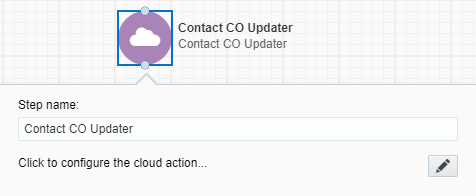
- Click the pencil icon to open the settings for this step.
You will need a user to log in and configure this Cloud Action. If you don’t have one, you can create one. If you do, use your user to Log In in the page shown in the following screenshot:
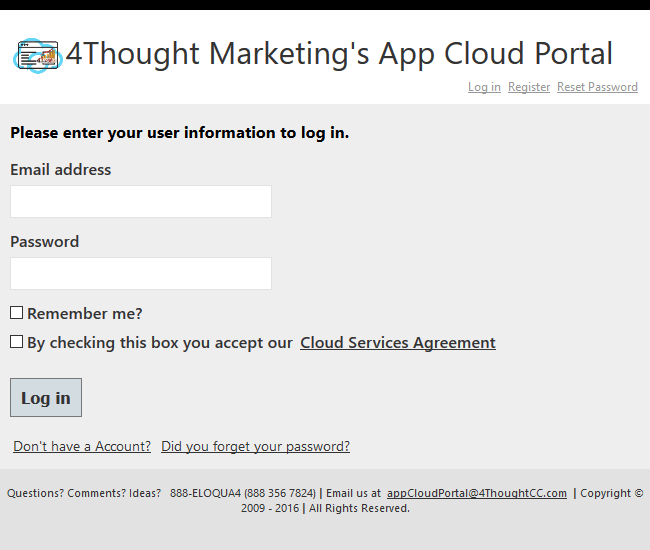
- To configure this app, follow the steps below:
- For this cloud action, you need to first specify the CO Set where the CO Records will be updated or created.
- Then you need to specify the mapping from Contact fields to the CO Fields.
- For static values, simply enter the Value you want to be added to all CO records, and choose the field in which it should be populated
- For date fields, you can use {datetime} to add a date/timestamp to a date field
- After you’ve selected the field to use from the dropdowns, click “Add”.
- Repeat these steps to add all the fields you need.
- When you’re done adding fields to the mapping area, click “Save”.
- Use the “Delete” button to remove a specific field from the mapping area.
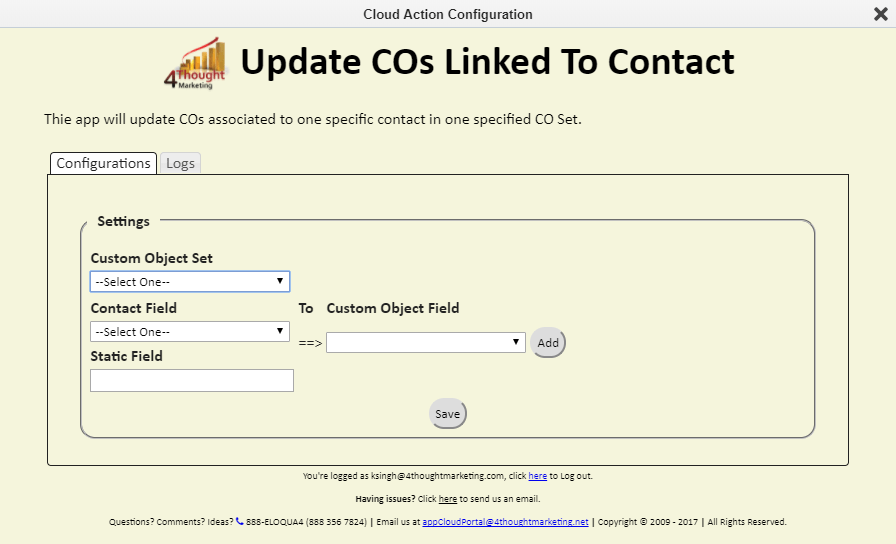
Recommended: Create an element on the canvas in case an error happens, in this example it’s a Wait Step. Check the box to “Automatically route contacts with errors from cloud app”, select the step where you want the contacts to be routed.
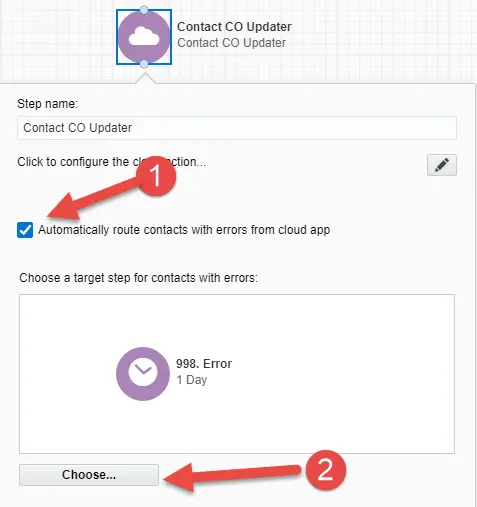
- That’s all. Activate the campaign, put some contacts in it and see the Contact to CO Updater in Action!
License Information
You need a license to configure and execute this Cloud App. If you don’t have a license, an error message will appear on the configuration page.
If you don’t see CO Records being processed by the app, it may be because your license is missing or expired. To obtain a license, contact your account manager or contact us.
- Each Eloqua instance requires a separate cloud app license.
- Each cloud app license includes a reasonable usage limitation of 250k records processed daily and up to 5 app instantiations per Eloqua instance. Higher usage tiers are available at extra cost.
- For additional license details, please review the Cloud Services User License Agreement.