Email Related Contact Cloud App Documentation
Table of Contents
Email Related Contact Cloud App Documentation
The Email Related Contact Cloud App allows marketers to send a related contact or account owner the same email their client is receiving from within a Campaign without manually creating seed lists.
This App takes the email address from a user-specified contact field, ie. Account Owner Email Address and adds the Contact to a step in the Campaign. From this step, Eloqua sends the related Contact an email. Field Merges and Dynamic Content are not supported. The related contact will receive one email for each campaign.
This document shows how to use the Email Related Contact Cloud App within an Eloqua Campaign.
Install and Configure the App in Oracle Eloqua
Please follow these instructions to set up this cloud app in your Oracle Eloqua instance.
- Log in to Oracle Eloqua.
- Click on Get App below to install.
NOTE: If prompted to log again, please do so.
- In the next screen, click “Sign In” and then “Accept”
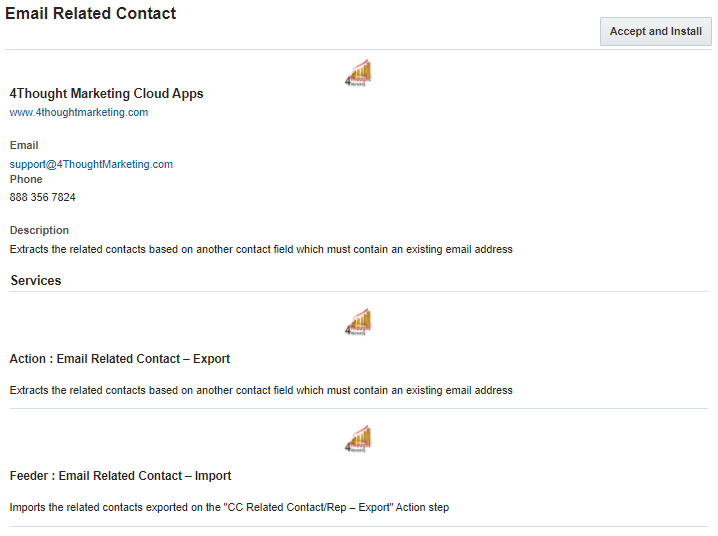
- In the next screen, click Sign In and then Accept
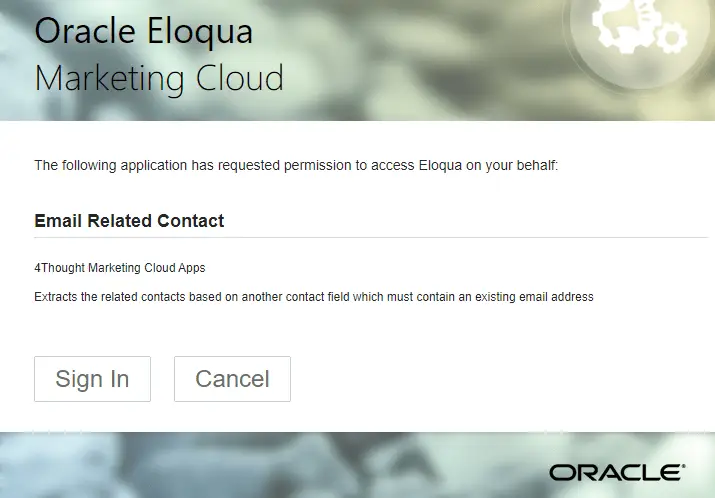
- Congratulations. The Email Related Contact Cloud App is ready to use.
How to use
- From a new or existing multi-step Campaign, add your segment as the first step in the Campaign canvas.
- Click on the arrow at the left side menu to show the full list of actions available.
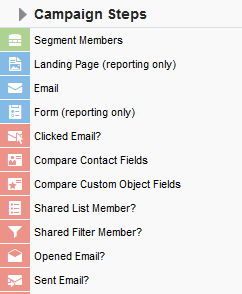
- Under Actions, locate the Email Related Contact – Export (in purple). This action creates a list of related contacts to include in the Campaign.
![]()
- Drag and drop the cloud action to the Campaign canvas. Connect the segment to the dropped cloud action.
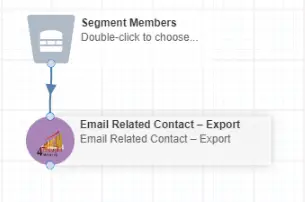
- Under Audience locate Email Related Contact – Import (in green). This step receives a list of related contacts generated by Email Related Contact – Export and includes them in the Campaign.
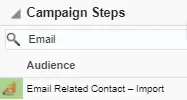
- Drag and drop the cloud action to the Campaign canvas, beside the Email Related Contact – Export step.
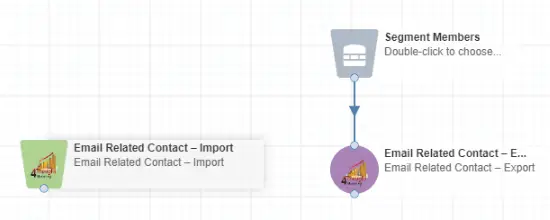
- You must now save the Campaign before moving to the next step, configuring the Email Related Contact – Export component.
- After saving your Campaign, double click Email Related Contact – Export – you should see two items to configure.
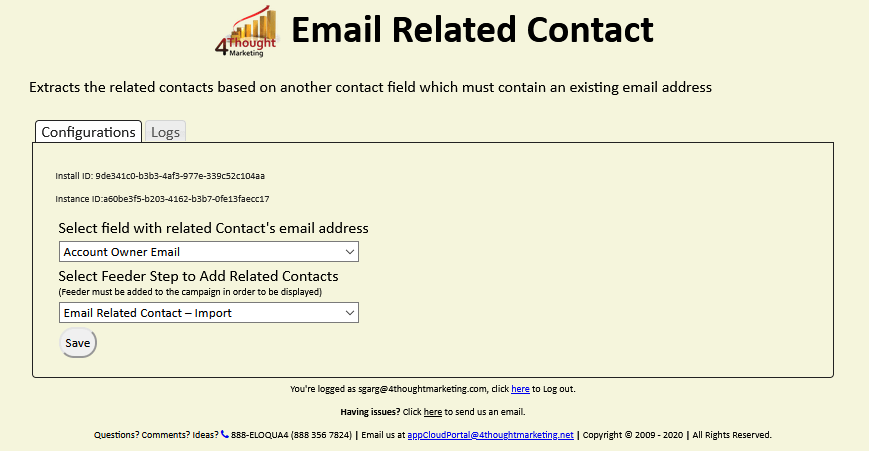
- First, select the contact field containing the related Contact’s email address:

- Select the Email Related Contact – Import feeder step you added earlier.

- Add additional steps to the Campaign, such as Send Email. We recommend sending emails to the related contacts using a separate Send Email step (it can be the same email in both Send Email steps). The Campaign should look similar to the following:
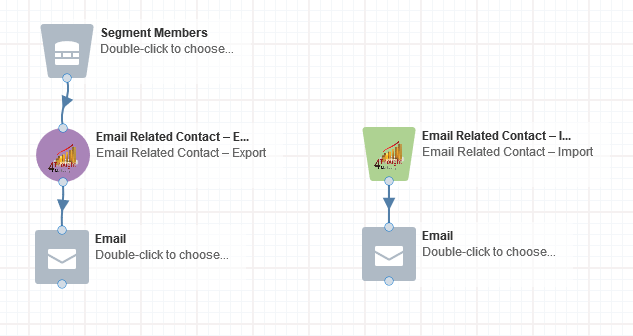
Note: Most 4Thought Marketing apps use the Eloqua BULK API to export/import records. Therefore when using Cloud Apps in a campaign or program, the user that activates the Campaign should have the following permissions:
- API
- Consume API
- Contacts
- Upload Contacts/Prospects/Companies
- Manage Data Export
- Manage Contacts
License Information
You need a license to configure and execute this Cloud App. If you don’t have a license, an error message will appear on the configuration page.
If you don’t see CO Records being processed by the app, it may be because your license is missing or expired. To obtain a license, contact your account manager or contact us.
- Each Eloqua instance requires a separate cloud app license.
- Each cloud app license includes a reasonable usage limitation of 250k records processed daily and up to 5 app instantiations per Eloqua instance. Higher usage tiers are available at extra cost.
- For additional license details, please review the Cloud Services User License Agreement.