Swap Email Address Cloud App Documentation
Table of Contents
Purpose
This Eloqua ‘Swap Email Address’ Custom Cloud App is designed to take an email address from a user-specified contact field and move the value in that field to the Email Address field. The app will give the ability to easily send communication to an email address that is different than a contact’s primary email address.
Set-up in Oracle Eloqua
Please follow these instructions to set up this cloud app in your Oracle Eloqua instance.
- Log in to Oracle Eloqua.
- Click on Get App below to install.
NOTE: If prompted to log again, please do so.
- In the next screen, click “Sign In” and then “Accept”
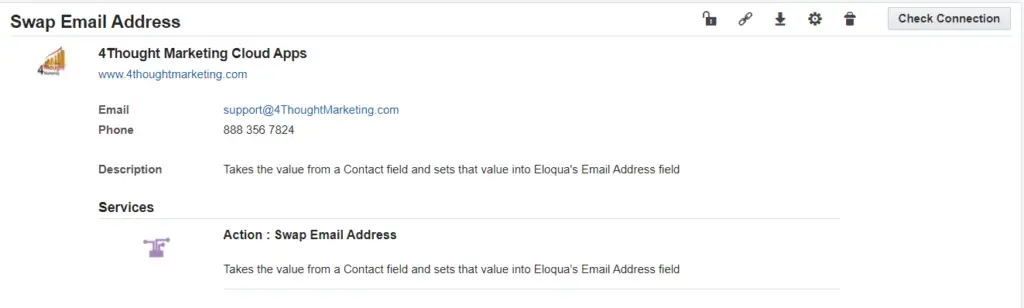
- You’re all set. The Eloqua ‘Swap Email Address’ Custom Cloud App is ready to be used.
How to use
To configure the Eloqua ‘Swap Email Address’ Custom Cloud App, follow these steps:
- After installing the App, first drag a ‘ Email Address’ campaign step onto your campaign canvas and connect it to your segment:
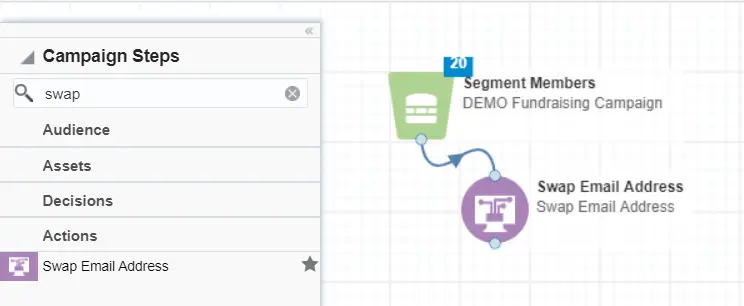
- Finally, for the email to be replaced back to the original Email Address value, a second app step will need to be added after the last wait step:
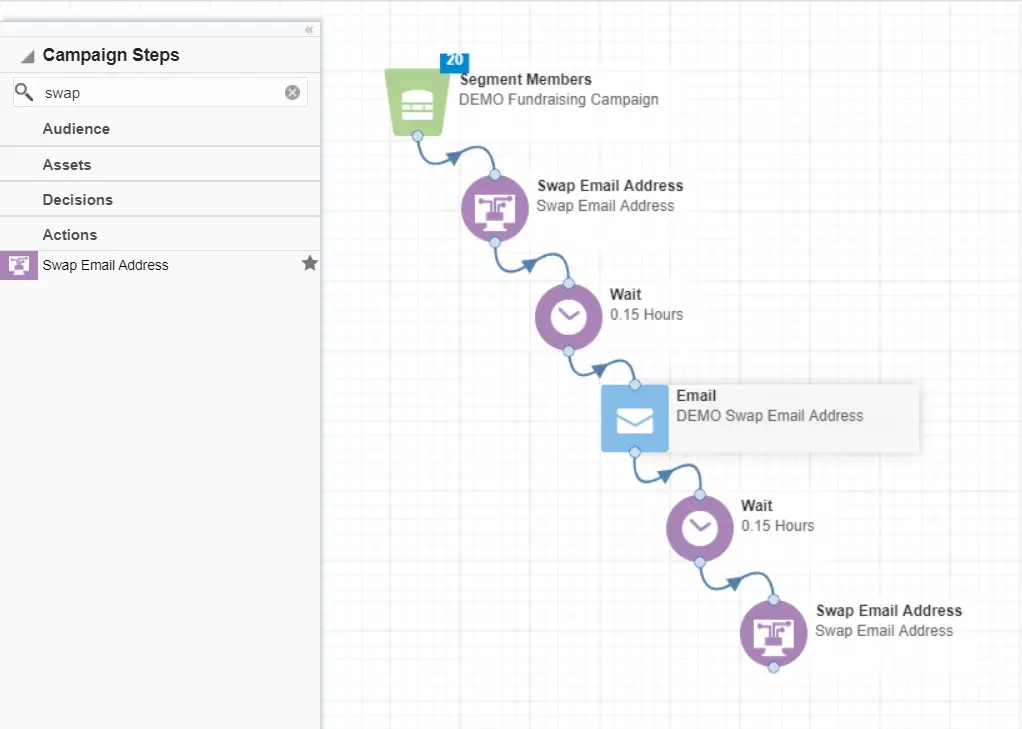
- Click the pencil icon to open the settings for this step. This is needed to select the custom contact field that will be used to replace the Email Address field value. i.e. ‘Preferred Email Address’:
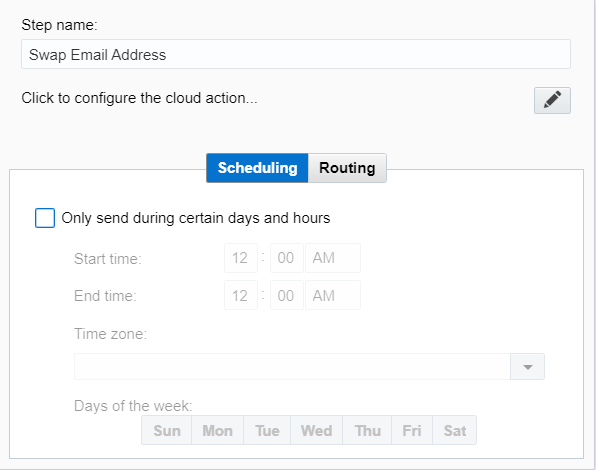
- You will need a user to log in to configure this Cloud Action. If you don’t have one, you can create one. If you do, use your user to Log In in the page shown in the following screenshot:
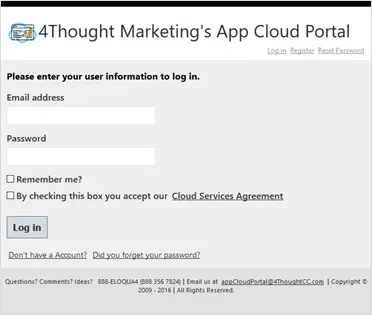
- After logging in, you will be taken to the app in a pop-up window. Choose the custom field (for example: Preferred Email Address) from the dropdown that contains the email address that will be replacing the Email Address field and hit ‘Save Settings’:
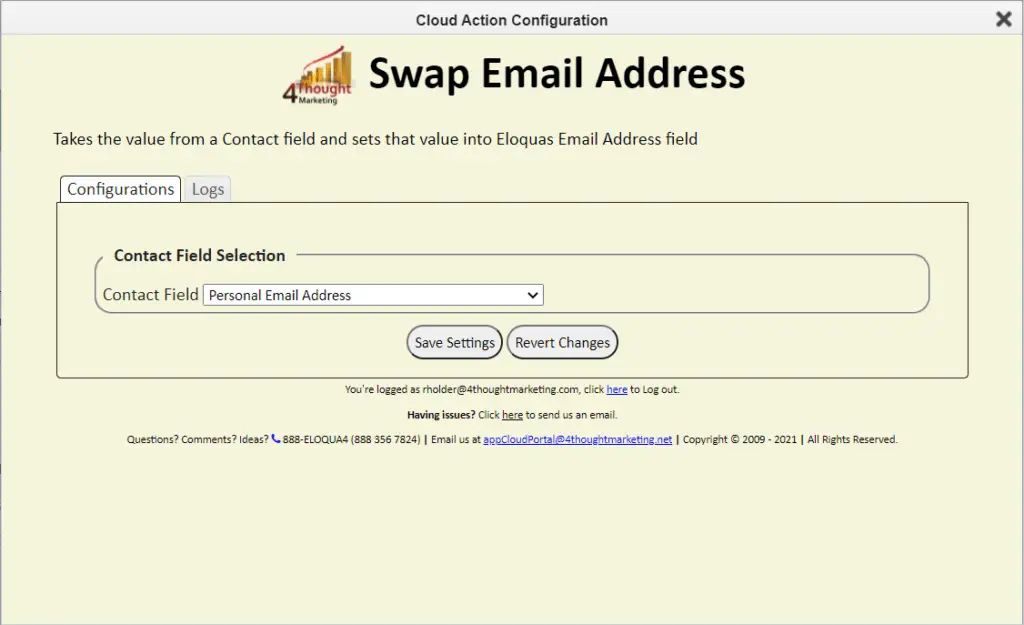
- After selecting the custom field and saving, you will need to repeat the app configuration process for the second app instance but selecting the other custom field (for example: Primary Email Address) instead:
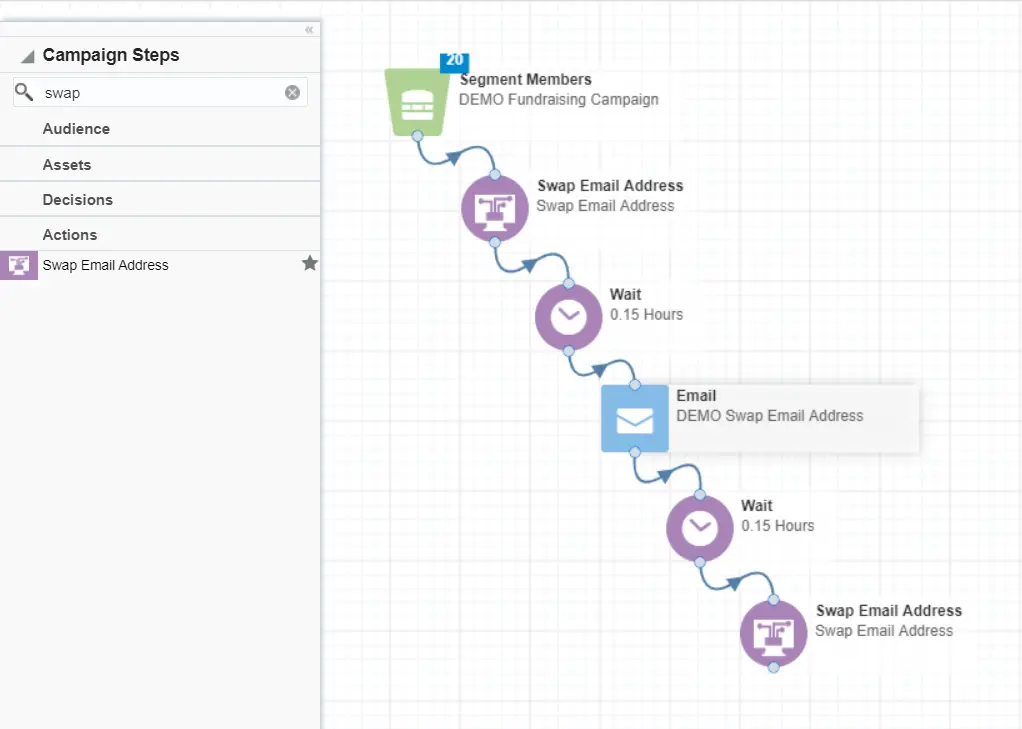
License Information
You need a license to configure and execute this Cloud App. If you don’t have a license, an error message will appear on the configuration page.
If you don’t see CO Records being processed by the app, it may be because your license is missing or expired. To obtain a license, contact your account manager or contact us.
- Each Eloqua instance requires a separate cloud app license.
- Each cloud app license includes a reasonable usage limitation of 250k records processed daily and up to 5 app instantiations per Eloqua instance. Higher usage tiers are available at extra cost.
- For additional license details, please review the Cloud Services User License Agreement.