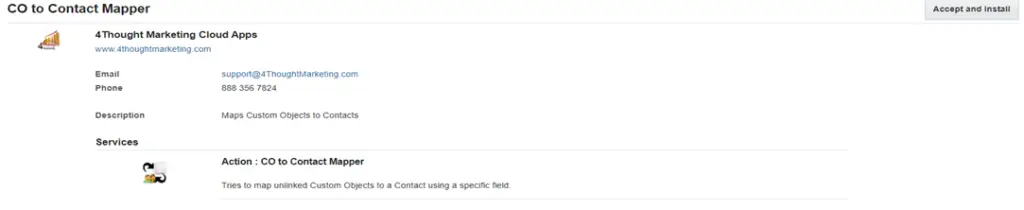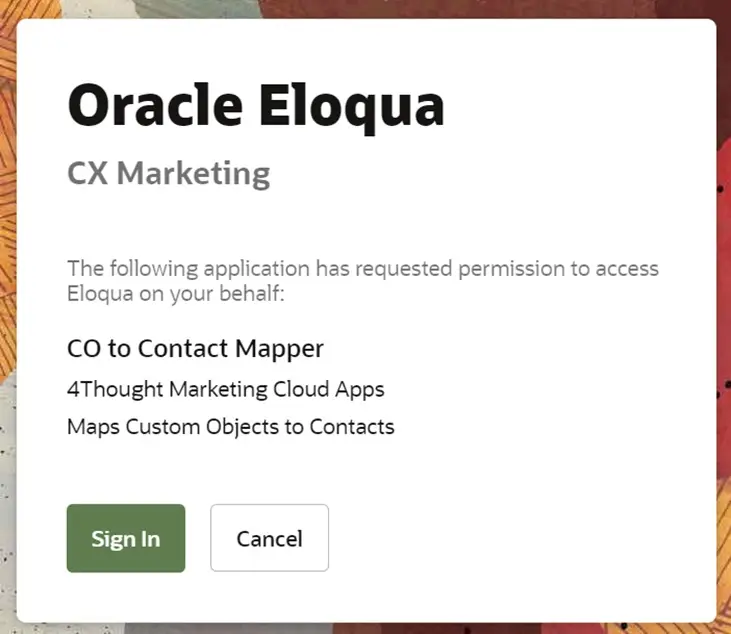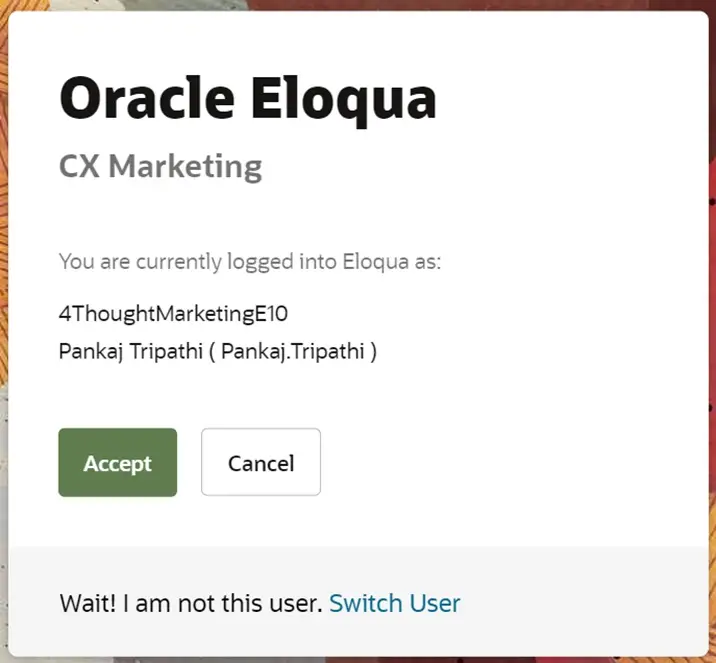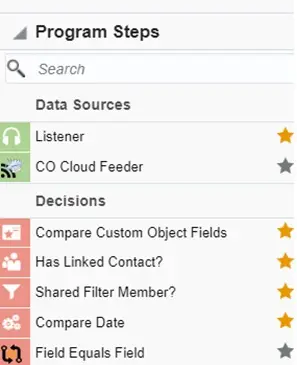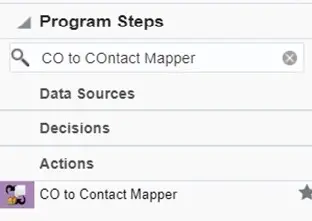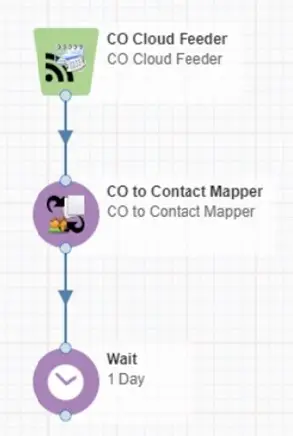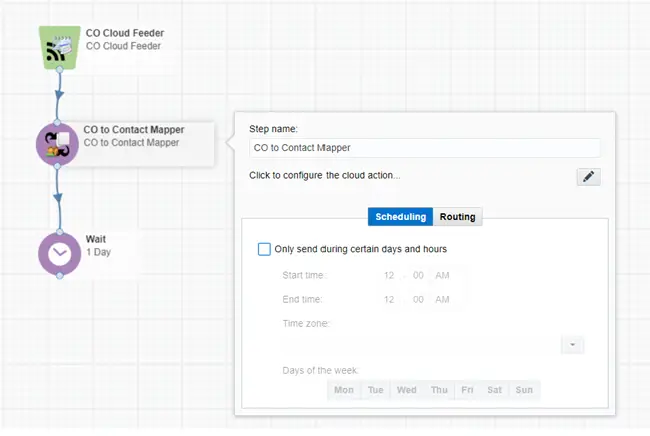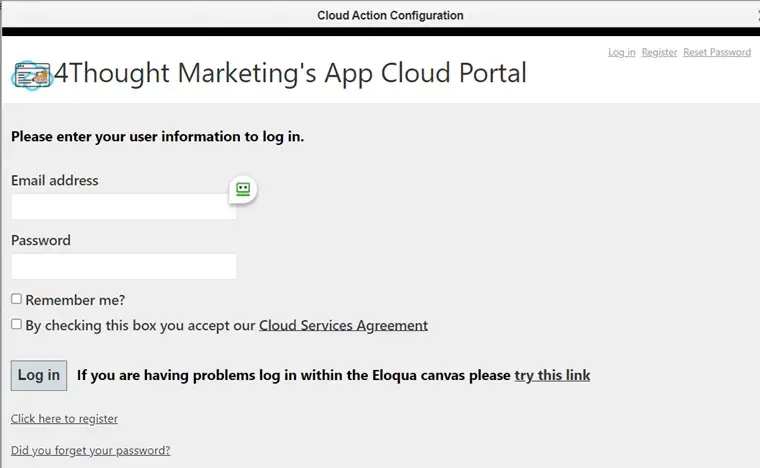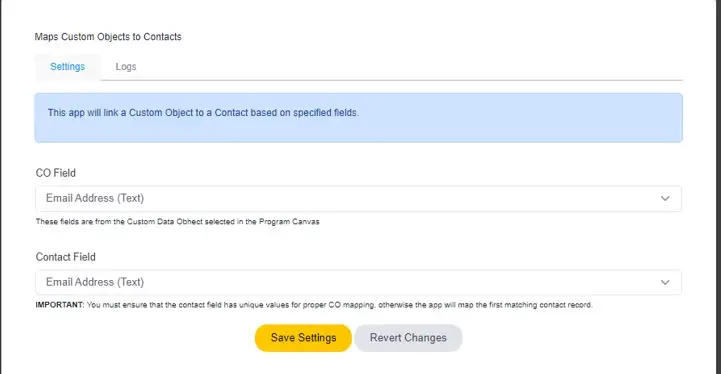Sometimes, you need to map a Custom Object (CO) to
a contact, which can be cumbersome just using Oracle Eloqua. This is where the
Eloqua ‘CO to Contact Mapper Cloud App’ comes into play. This cloud action is
designed to map a custom object to a contact record.
This document will show you how to use this Cloud
Action inside the Program Canvas for Custom Objects.
You need a license to configure and execute this Cloud App. If you don’t have a license, an error message will appear on the configuration page.
If you don’t see CO Records being processed by the app, it may be because your license is missing or expired. To obtain a license, contact your account manager or contact us.
- Each Eloqua instance requires a separate cloud app license.
- Each cloud app license includes a reasonable usage limitation of 250k records processed daily and up to 5 app instantiations per Eloqua instance. Higher usage tiers are available at extra cost.
- For additional license details, please review the Cloud Services User License Agreement.