Marketo Velocity Scripts: What They Are and When to Use Them
Learn what Marketo velocity scripts are, when to use them for advanced email personalization, and how velocity template language extends capabilities beyond standard tokens.
Software for maximizing your marketing while ensuring privacy compliance
Innovative solutions to do more with Marketing Automation platforms
Visual Segmentation for Marketers
Integration solutions for Eloqua, Marketo, CRM, and other systems
Align corporate and marketing goals
Data capture strategy
Lead scoring, nurturing, segmentation strategy, and funnel framework
Measure results and plan improvements
Ensure compliance with privacy laws
Email, form, and landing page execution. Deliverability and reporting
Eloqua and Marketo specialists
Improve skills and increase productivity with custom online training and videos
Uncover opportunities to improve performance and outcomes
Enhance email impact through expert analysis
Platform installation, change management, and success planning
Data management and stewardship
System integration options using connectors and custom APIs
Custom cloud apps, HTML templates,
JavaScript, and responsive email
Learn what Marketo velocity scripts are, when to use them for advanced email personalization, and how velocity template language extends capabilities beyond standard tokens.
Marketing funnel evolution is no longer about stages or volume, but about using AI to infer buyer intent across signals, context, and behavior with greater...
Template standardization transforms chaotic libraries into strategic assets through systematic frameworks balancing campaign production efficiency with brand consistency across email, landing pages, and automated workflows.
Platform capacity management enables marketing operations teams to understand architectural limits, monitor utilization patterns, and evaluate strategic options before constraints impact campaign execution and business...
At our December 2025 Eloqua Office Hours, we explored popular Eloqua cloud apps, including Many-to-One and Cloud Feeders, to maximize Eloqua value and streamline workflows....
Marketing automation audits expose nurture campaign architecture failures, including technical debt from campaign cloning, lead scoring disconnects preventing intelligent routing, and missing error handling, causing...
Software for maximizing your marketing while ensuring privacy compliance
Innovative solutions to do more with Marketing Automation platforms
Visual Segmentation for Marketers
Integration solutions for Eloqua, Marketo, CRM, and other systems
Align corporate and marketing goals
Data capture strategy
Lead scoring, nurturing, segmentation strategy, and funnel framework
Measure results and plan improvements
Ensure compliance with privacy laws
Email, form, and landing page execution. Deliverability and reporting
Eloqua and Marketo specialists
Improve skills and increase productivity with custom online training and videos
Uncover opportunities to improve performance and outcomes
Enhance email impact through expert analysis
Platform installation, change management, and success planning
Data management and stewardship
System integration options using connectors and custom APIs
Custom cloud apps, HTML templates,
JavaScript, and responsive email
Learn what Marketo velocity scripts are, when to use them for advanced email personalization, and how velocity template language extends capabilities beyond standard tokens.
Marketing funnel evolution is no longer about stages or volume, but about using AI to infer buyer intent across signals, context, and behavior with greater...
Template standardization transforms chaotic libraries into strategic assets through systematic frameworks balancing campaign production efficiency with brand consistency across email, landing pages, and automated workflows.
Platform capacity management enables marketing operations teams to understand architectural limits, monitor utilization patterns, and evaluate strategic options before constraints impact campaign execution and business...
At our December 2025 Eloqua Office Hours, we explored popular Eloqua cloud apps, including Many-to-One and Cloud Feeders, to maximize Eloqua value and streamline workflows....
Marketing automation audits expose nurture campaign architecture failures, including technical debt from campaign cloning, lead scoring disconnects preventing intelligent routing, and missing error handling, causing...
Sometimes, you need to map a Custom Object (CO) to
a contact, which can be cumbersome just using Oracle Eloqua. This is where the
Eloqua ‘CO to Contact Mapper Cloud App’ comes into play. This cloud action is
designed to map a custom object to a contact record.
This document will show you how to use this Cloud Action inside the Program Canvas for Custom Objects.
NOTE: You may be asked to log in again.
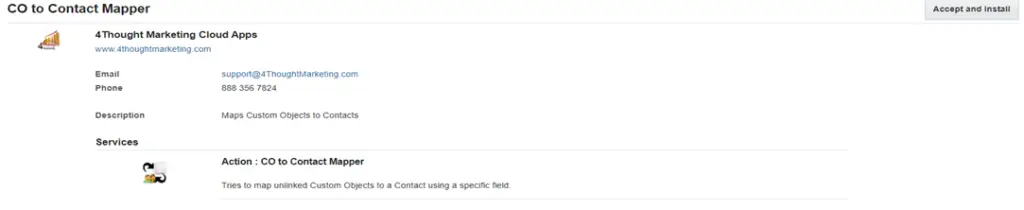
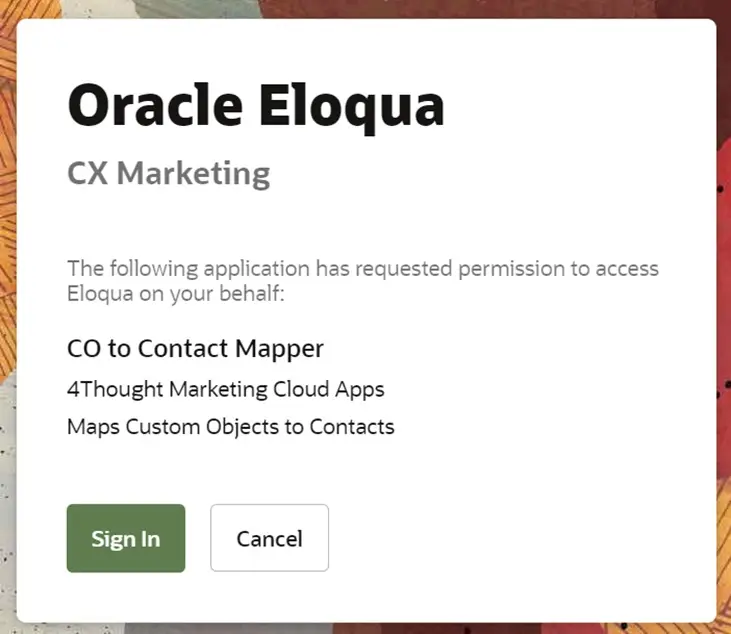
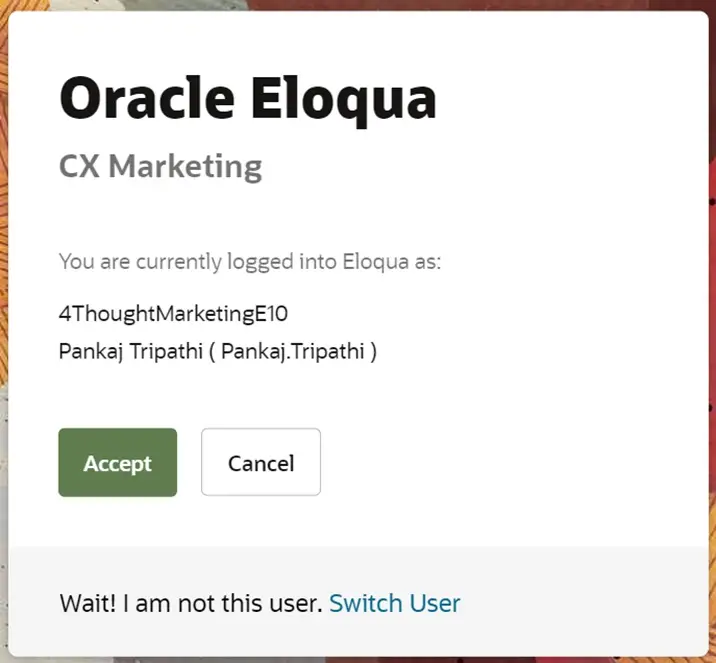

The following instructions show a basic/simple usage. You can incorporate this Cloud Action toa Program Canvas for Custom Objects.
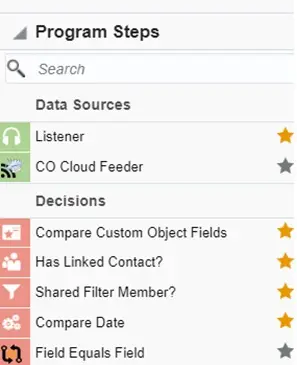
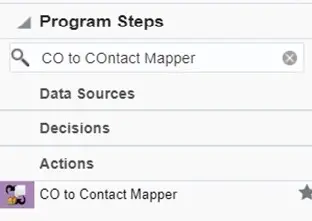
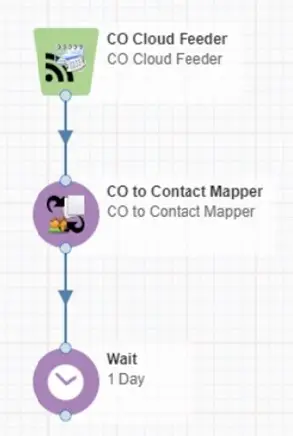
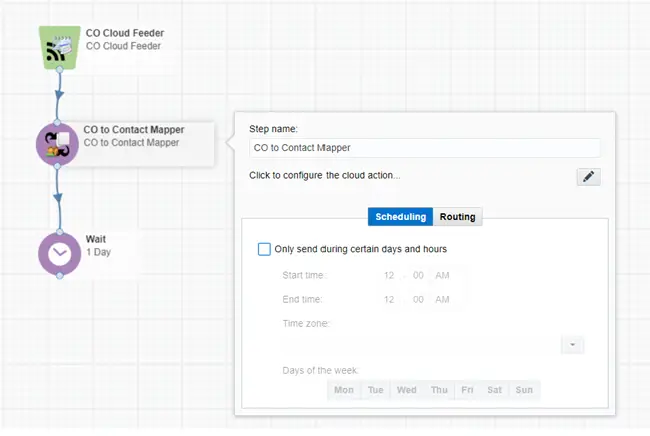
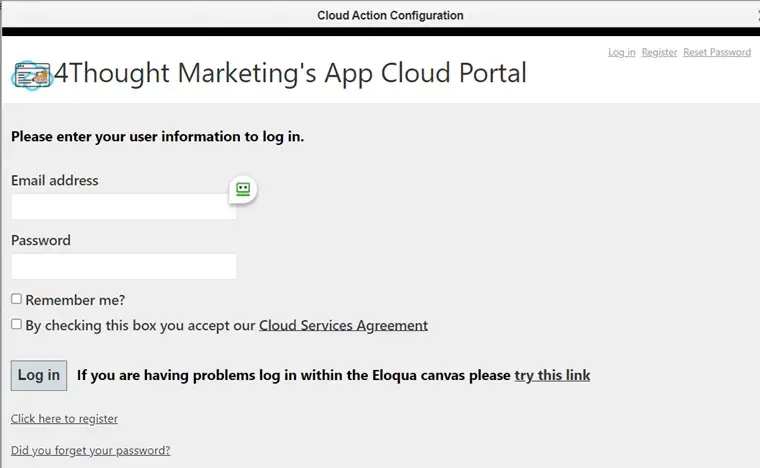
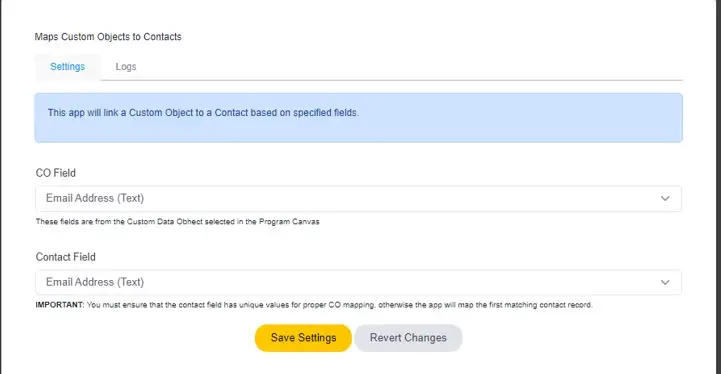
That’s all. Activate the Program/campaign, put some CO Records in it and see the CO to Contact Mapper in action!
You need a license to configure and execute this Cloud App. If you don’t have a license, an error message will appear on the configuration page.
If you don’t see CO Records being processed by the app, it may be because your license is missing or expired. To obtain a license, contact your account manager or contact us.