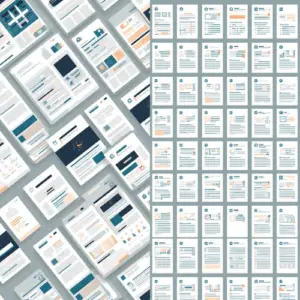CO Cloud Feeder Documentation
Purpose of the CO Cloud Feeder App
CO Cloud Feeder allows you to add CO Records to any Program Canvas based on filters configured in the app.
This document will show how this Cloud App can be used inside Program Canvas for Custom Objects.
Set-up in Oracle Eloqua
Please follow these instructions to set up this cloud app in your Oracle Eloqua instance.
- Log in to Oracle Eloqua.
- Click on Get App below to install.
NOTE: If prompted to log again, please do so.
- In the next screen, click “Sign In” and then “Accept”
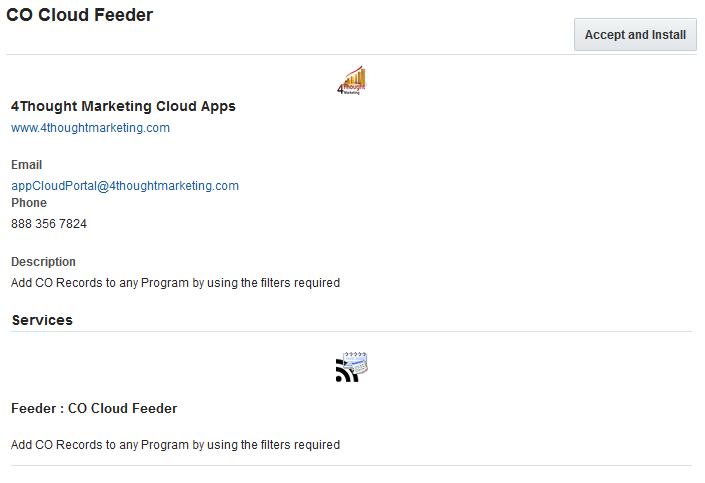
- In the next screen, click “Sign In” and then “Accept”
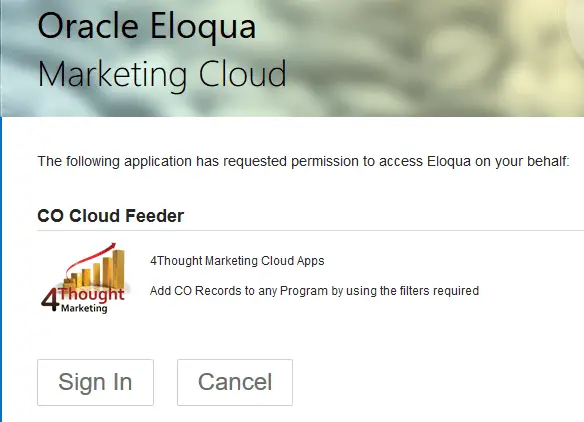
- You’re all set. The cloud feeder is ready to be used.
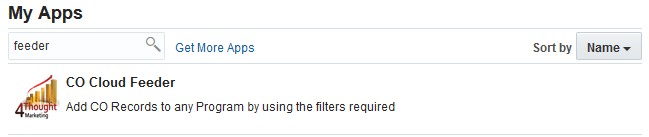
How to use
The following instructions show a basic/simple usage. You can incorporate this Cloud App to any existing Program Canvas for Custom Objects.
- Create/Open Program Canvas. Make sure the Program type is for Custom Objects.
- Click on the arrow at the left side menu to show all the apps available to use
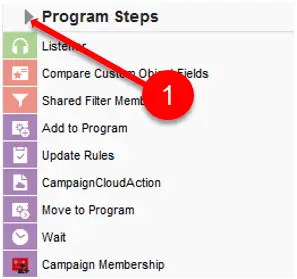
- Under “Data Sources” locate the “CO Cloud Feeder” App (colored in green)
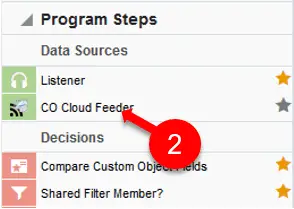
- Drag and drop the cloud app into the canvas area. Connect the corresponding elements to the dropped cloud app
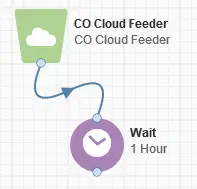
- Double click the CO Cloud Feeder step, you will see some options for this element.
- Rename the step if needed
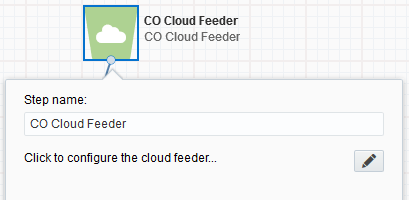
- Click the pencil icon to open the settings for this step.
You will need a user to log in and configure this Cloud App. If you don’t have one, you can create one. If you do, use your user to Log In in the page shown in the following screenshot:
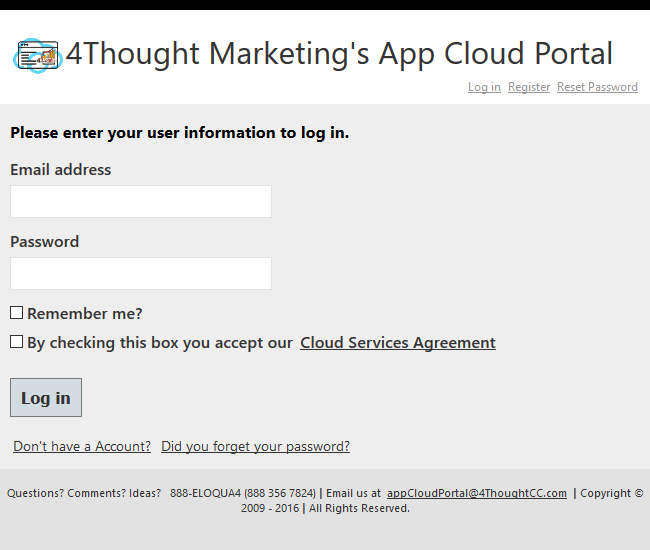
- Filter the CO Records to select only the ones you want to add to the Program
- Choose the CO field
- Choose the operator for the filter
- Specify the filter value
- Click on the plus symbol to Add the filter
Notes: You can create up to 5 filter criteria and use “AND/OR/NOT” logic to create complex filters for your CO records.
Note that Eloqua supports only a limited number of filter-formats, specifically the ones in the following screenshot:
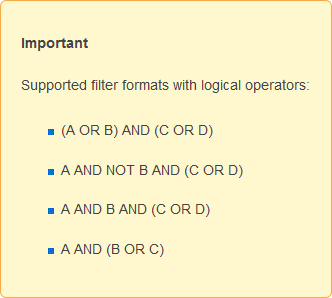
If you need something different than the previous ones, we encourage you to test enough and make sure the results are what you’re expecting.
If you add a filter that needs to be removed just click on the trash can icon to the right of the filter line.
There are some new operators:
- In CO set: The CO set to select must have just 1 field.
It checks the selected field from the source CO set, vs the only field in the ‘destination’ CO set, if/when there’s match, the CO will be feed into the program. - If the filtering area has only 1 filter and it uses this operator, you just need to add a zero (0) in the Evaluation Order field.
- If the filtering area has more than 1 row and somewhere is being used this operator, you don’t need to specify the filter ‘In CO set’ on the ‘Evaluation Order’ field.
- Within last: Will be enabled only when the source CO Field has a date field. You need to specify the amount of time to check and the time-unit (hours, days, weeks, months or years) to determine if the CO date-field has a date-value field within the last amount of time you indicate.
- Not within last: Will be enabled only when the source CO Field has a date field. You need to specify the amount of time to check and the time-unit (hours, days, weeks, months or years) to determine if the CO date-field does not have a date-value within the last amount of time you indicate.
- Evaluation Order: You can choose in what order you want the filters evaluated. Use the numbers from the first column as the identifiers. Use only parenthesis, ‘and’, ‘or’, ‘not’, numbers and spaces. For example: “(not 1) and (2 or 3)”.
- Date Filter (Optional): This section will be evaluated after the previous filters using an AND operator. Here you can select:
- CO Field: Only date-fields will be available (including system fields)
- Operator: “Add/Subtract Timespan” or “Minus”
- Evaluation criteria: It will vary depending on the previous operator you select
- With the “Add/Subtract Timespan” operator you will be able to either add/subtract the amount of time, the time-unit you indicate and the result will be compared vs todays’ date to determine if both values are equals.
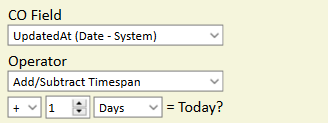
- With the “Minus” operator you will be able to select another CO date-field to determine if the difference is equal to the amount of time and time-unit you indicate.
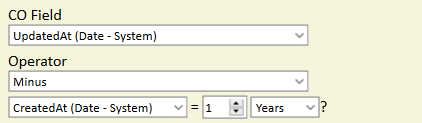
- Flag Processed CO Records (Optional): You can flag the CO records that are being added into the Program. For this purpose, select a CO and a static value or a wildcard (to write a date stamp or a GUID).
- Get only mapped CO Records: You can narrow only COs that are mapped to Contacts. If you select this check box then ‘orphan’ COs without a contact will be ignored and won’t be added to the Program.
Note: Eloqua does not allow more than 2 date fields to be included in one filter
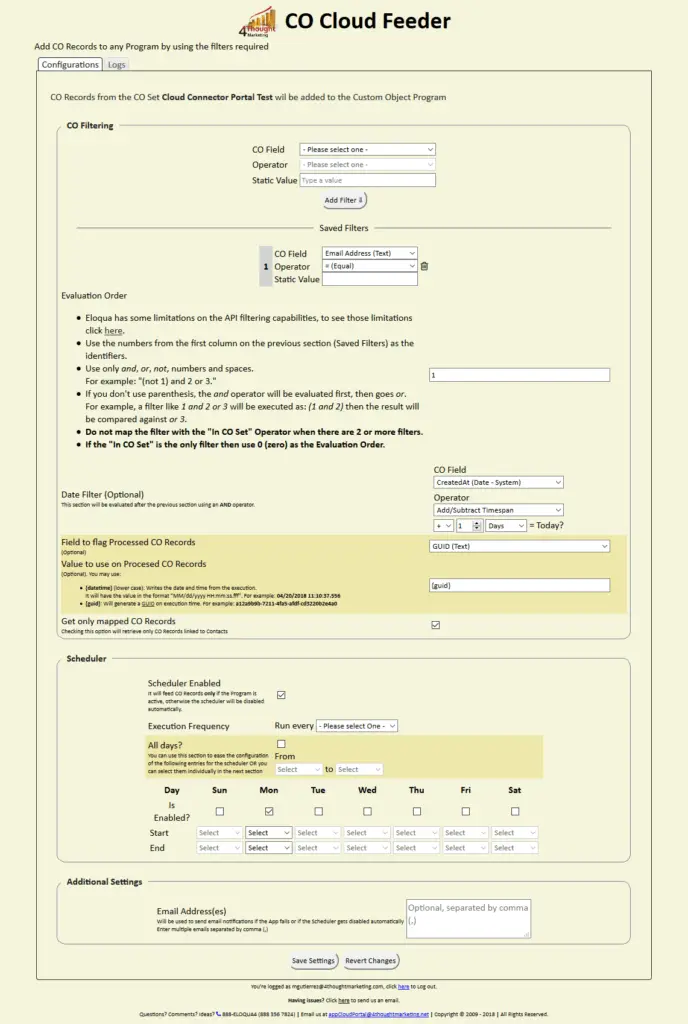
- Scheduler. If you decide to use a scheduler the App will add CO records into the Program at the specified times and frequency. Otherwise, the App will add CO records only when the Program gets activated.
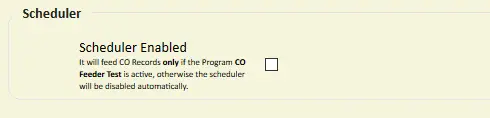
To configure the Scheduler, you need to:
- Choose how often (this goes in Minutes from 1 to 60)
- Choose which days (check the days of the week)
- Choose time slots in which it should run (select Start time and End times)
- NOTE: Eloqua does not allow adding members to inactive/paused programs. Because of this, if the target Program is inactive/paused, the scheduler is automatically disabled. Make sure the Program is active, so the CO Records get added to the feeder Step.
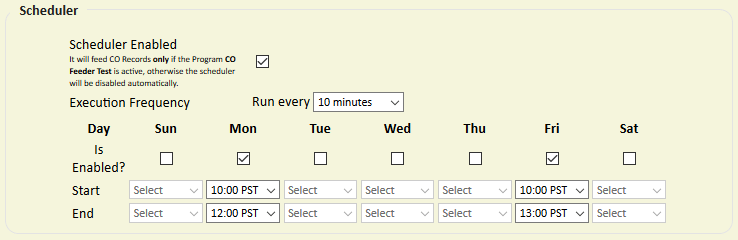
- Lastly, there’s a field to add email addresses that will be notified if the App or the Scheduler fails to execute or gets disabled. You can enter several email addresses by separating them using a comma (,).

- Make sure you click on ‘Save’ to save your configuration. If you make any undesired changes, you can click on ‘Revert Changes’ to go back to the last saved configuration.
That’s all. Activate the Program and see the CO Cloud Feeder add CO records to it!
License Information
You need a license to configure and execute this Cloud App. If you don’t have a license, an error message will appear on the configuration page.
If you don’t see CO Records being processed by the app, it may be because your license is missing or expired. To obtain a license, contact your account manager or contact us.
- Each Eloqua instance requires a separate cloud app license.
- Each cloud app license includes a reasonable usage limitation of 250k records processed daily and up to 5 app instantiations per Eloqua instance. Higher usage tiers are available at extra cost.
- For additional license details, please review the Cloud Services User License Agreement.