CO to CO Lookup Multiple Match Cloud Action Documentation
Purpose
The CO-to-CO Lookup multiple match app runs a lookup from a CO to another using the source and destination CO fields. From the matching CO Record, writes back the corresponding values on the source CO Record
This document will show how this Cloud Action can be used inside CO Program Canvas.
Set-up in Oracle Eloqua
Please follow these instructions to set up this cloud app in your Oracle Eloqua instance.
Please follow these instructions to set up this cloud app in your Oracle Eloqua instance.
- Log in to Oracle Eloqua.
- Click on Get App below to install.
NOTE: If prompted to log in again, please do so.
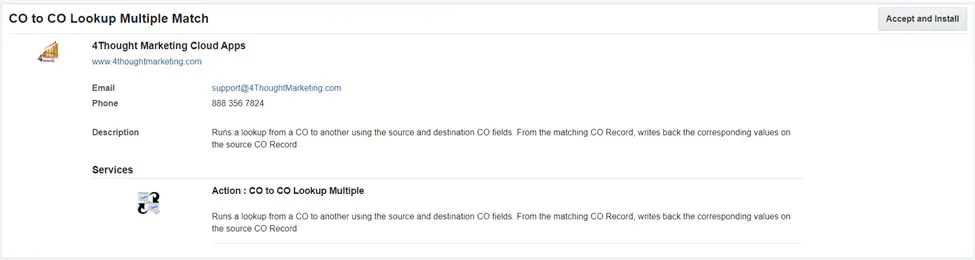
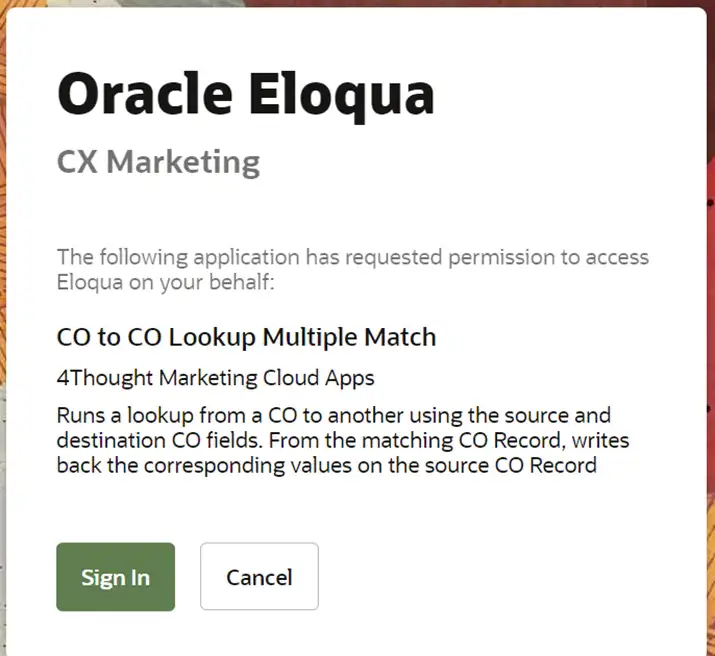
- You’re all set. The cloud action is ready to be used.

How to use
The following instructions show a basic/simple usage. You can incorporate this Cloud Action to any existing CO based Program Canvas.
- Create/Open a CO Program Canvas
- Click on “Actions” on the top left side then “Show All Steps” and then locate the “CO to CO Lookup” Cloud Action under the Actions options (colored in purple).
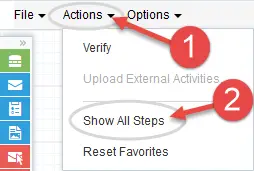
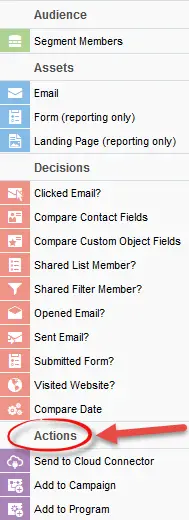
- Drag and drop the cloud action to the canvas area. Connect the corresponding elements to the dropped cloud action
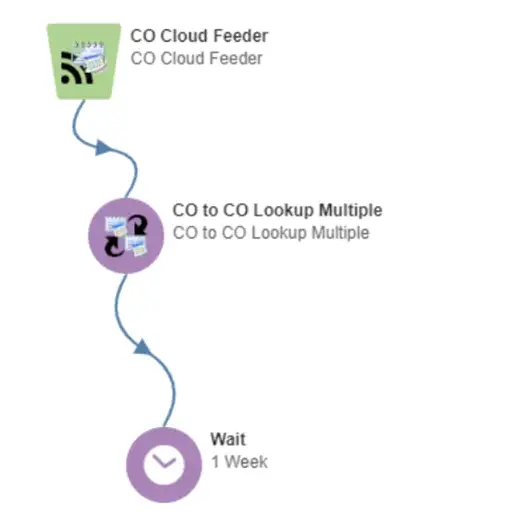
- Double click the CO to CO Lookup step, you will see the configuration options for this element.
- Rename the step if needed

- Click the pencil icon to open the settings for this step.
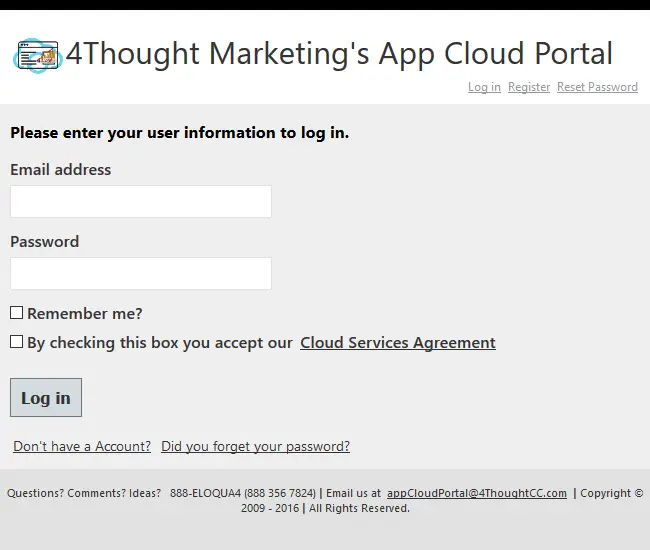
- For this cloud action, you can indicate the CO Field to execute the Lookup.
- Select the field from the Source CO Set that will provide the source value (#1 below)
- Select the CO Set to run the lookup against (#2 below)
- Select the CO Field in the Lookup CO Set to run the lookup against (#3 below)
- The option to select email address field will map updated CO records to the matching Contact record (#4 below)
- Select the field on the Lookup CO record that has the data to be written to the Source CO. If there is no match, the value in the ‘Default Value’ will be written instead (#5 below)
- Finally, select the field on the Source CO that will receive the new lookup value (#6 below). You may choose multiple values to be written from the Lookup record to the Source record.
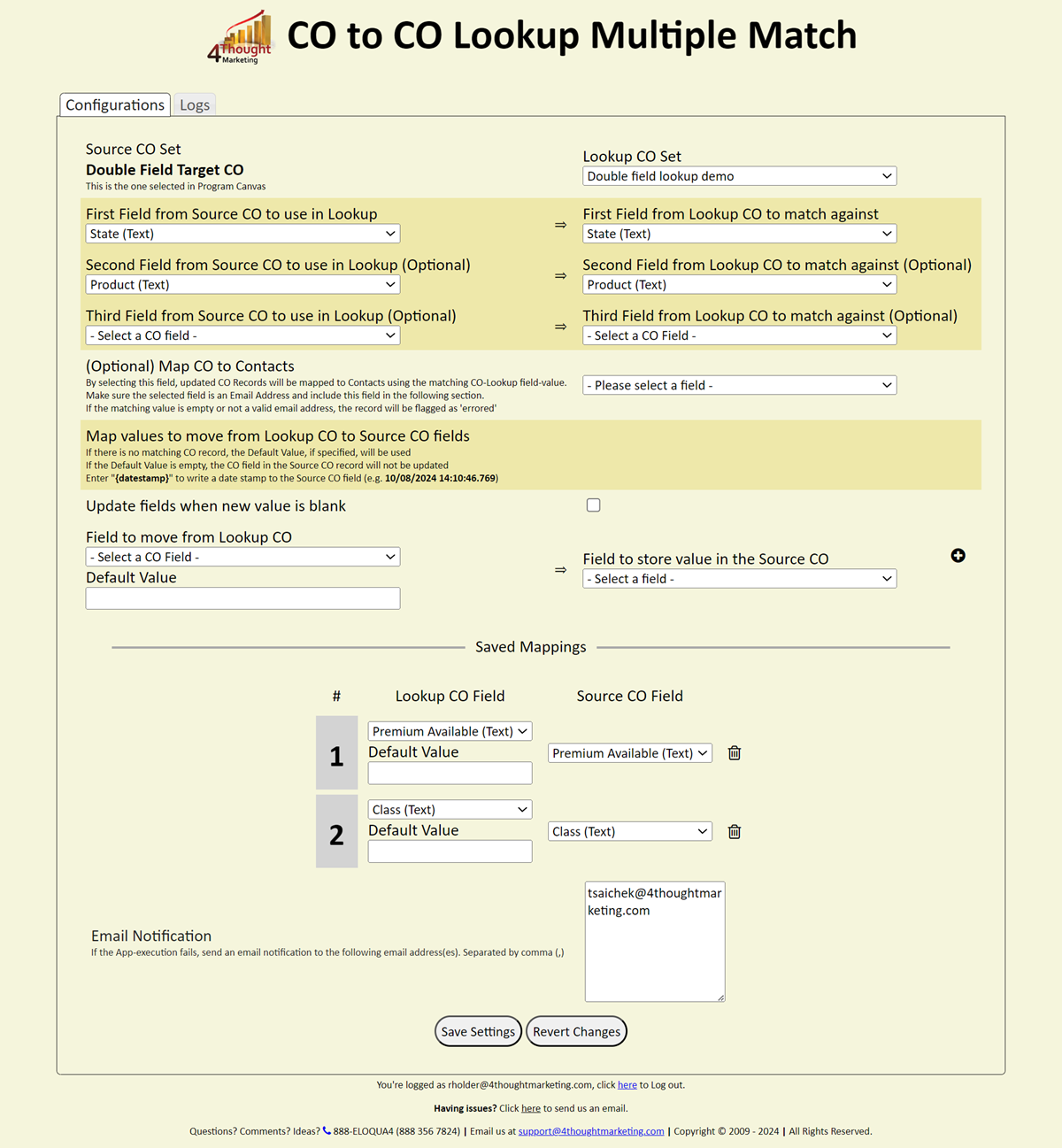
- Recommended: Create an element in the campaign in case an error happens, in this example it’s a Wait Step. Check the box to “Automatically route contacts with errors from cloud app”, select the step where you want the contacts to be routed.
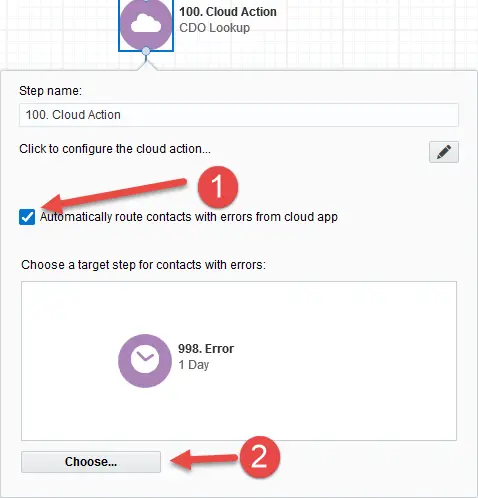
- Logs Tab: This section shows the execution logs for the respective cloud app
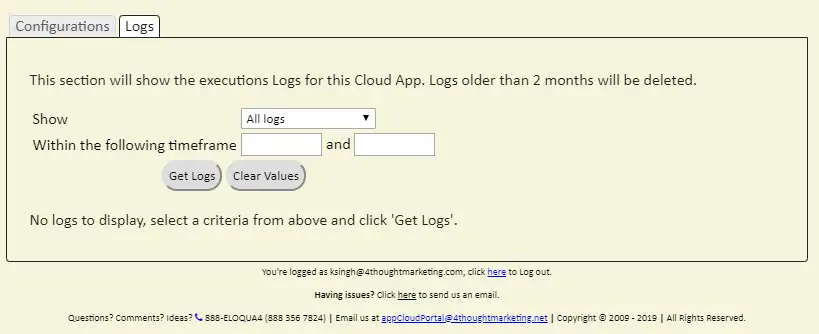
- Show: Here you can select what type of log you want to see, it gives you an option to select “All logs”, “Successful logs only”, “Failed logs only”
- Within the following timeframe: This field allows you to select the timeframe to view the execution logs.
Note: You can view up to 2 months older logs only
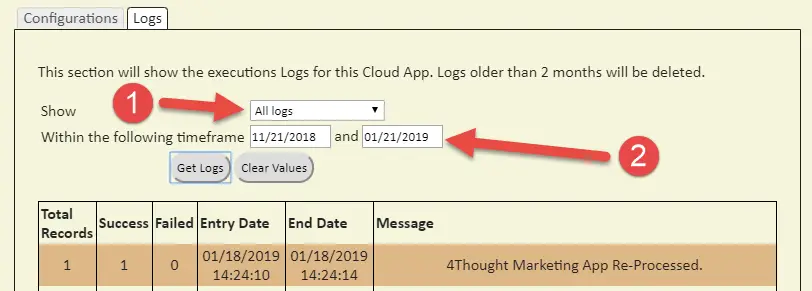
- That’s all. Activate the Program
Note: Most 4Thought Marketing apps use the Eloqua BULK API to export/import records, therefore when an app is used in a campaign or program the user that activates the campaign should have the following permissions:
- API
- Consume API
- Contacts
- Upload Contacts/Prospects/Companies
- Manage Data Export
- Manage Contacts
License Information
You need a license to configure and execute this Cloud App. If you don’t have a license, an error message will appear on the configuration page.
If you don’t see CO Records being processed by the app, it may be because your license is missing or expired. To obtain a license, contact your account manager or contact us.
- Each Eloqua instance requires a separate cloud app license.
- Each cloud app license includes a reasonable usage limitation of 250k records processed daily and up to 5 app instantiations per Eloqua instance. Higher usage tiers are available at extra cost.
- For additional license details, please review the Cloud Services User License Agreement.

