The Funnel Is Never the Problem. It’s Two-Dimensional Thinking
Marketing funnel evolution is no longer about stages or volume, but about using AI to infer buyer intent across signals, context, and behavior with greater...
Software for maximizing your marketing while ensuring privacy compliance
Innovative solutions to do more with Marketing Automation platforms
Visual Segmentation for Marketers
Integration solutions for Eloqua, Marketo, CRM, and other systems
Align corporate and marketing goals
Data capture strategy
Lead scoring, nurturing, segmentation strategy, and funnel framework
Measure results and plan improvements
Ensure compliance with privacy laws
Email, form, and landing page execution. Deliverability and reporting
Eloqua and Marketo specialists
Improve skills and increase productivity with custom online training and videos
Uncover opportunities to improve performance and outcomes
Enhance email impact through expert analysis
Platform installation, change management, and success planning
Data management and stewardship
System integration options using connectors and custom APIs
Custom cloud apps, HTML templates,
JavaScript, and responsive email
Marketing funnel evolution is no longer about stages or volume, but about using AI to infer buyer intent across signals, context, and behavior with greater...
Template standardization transforms chaotic libraries into strategic assets through systematic frameworks balancing campaign production efficiency with brand consistency across email, landing pages, and automated workflows.
Platform capacity management enables marketing operations teams to understand architectural limits, monitor utilization patterns, and evaluate strategic options before constraints impact campaign execution and business...
At our December 2025 Eloqua Office Hours, we explored popular Eloqua cloud apps, including Many-to-One and Cloud Feeders, to maximize Eloqua value and streamline workflows....
Marketing automation audits expose nurture campaign architecture failures, including technical debt from campaign cloning, lead scoring disconnects preventing intelligent routing, and missing error handling, causing...
One to one marketing strategy has evolved from creative personalization into compliance-first frameworks that balance targeted engagement with accountability, transparency, and respect for global privacy...
Software for maximizing your marketing while ensuring privacy compliance
Innovative solutions to do more with Marketing Automation platforms
Visual Segmentation for Marketers
Integration solutions for Eloqua, Marketo, CRM, and other systems
Align corporate and marketing goals
Data capture strategy
Lead scoring, nurturing, segmentation strategy, and funnel framework
Measure results and plan improvements
Ensure compliance with privacy laws
Email, form, and landing page execution. Deliverability and reporting
Eloqua and Marketo specialists
Improve skills and increase productivity with custom online training and videos
Uncover opportunities to improve performance and outcomes
Enhance email impact through expert analysis
Platform installation, change management, and success planning
Data management and stewardship
System integration options using connectors and custom APIs
Custom cloud apps, HTML templates,
JavaScript, and responsive email
Marketing funnel evolution is no longer about stages or volume, but about using AI to infer buyer intent across signals, context, and behavior with greater...
Template standardization transforms chaotic libraries into strategic assets through systematic frameworks balancing campaign production efficiency with brand consistency across email, landing pages, and automated workflows.
Platform capacity management enables marketing operations teams to understand architectural limits, monitor utilization patterns, and evaluate strategic options before constraints impact campaign execution and business...
At our December 2025 Eloqua Office Hours, we explored popular Eloqua cloud apps, including Many-to-One and Cloud Feeders, to maximize Eloqua value and streamline workflows....
Marketing automation audits expose nurture campaign architecture failures, including technical debt from campaign cloning, lead scoring disconnects preventing intelligent routing, and missing error handling, causing...
One to one marketing strategy has evolved from creative personalization into compliance-first frameworks that balance targeted engagement with accountability, transparency, and respect for global privacy...
There are situations where you need to update or create Custom Object (CO) Records with the information of another CO Set. This step is not possible to do using Oracle Eloqua’s out of the box features. This is where this cloud action comes into play. With CO to CO Updater, you can create or update CO Records using another CO’s data and static values.
This document will show how this Cloud Action can be used inside Program Canvas for Custom Objects.
Please follow these instructions to set up this cloud app in your Oracle Eloqua instance.
NOTE: If prompted to log again, please do so.
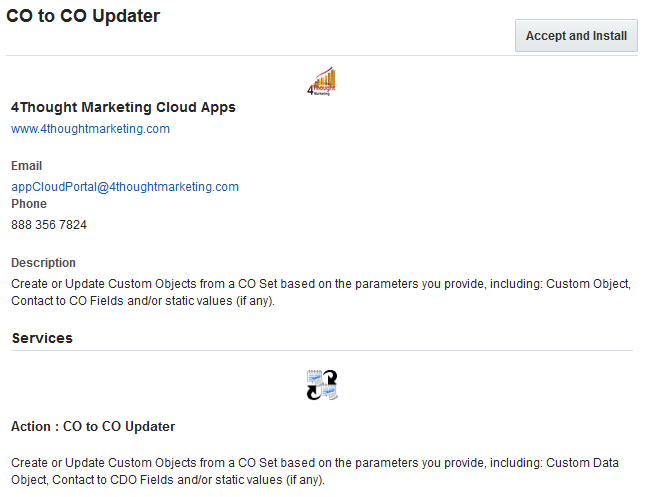
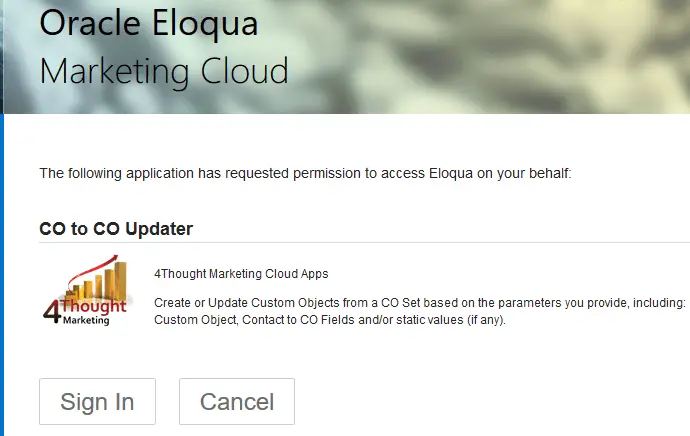
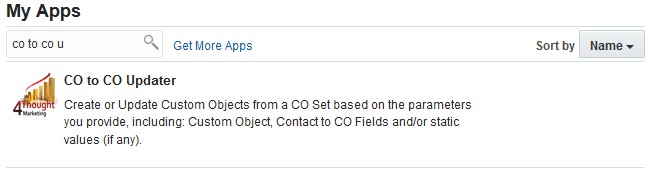
The following instructions show a basic/simple usage. You can incorporate this Cloud Action to any existing Program Canvas for Custom Objects.
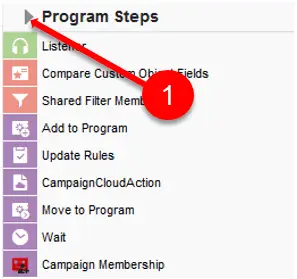
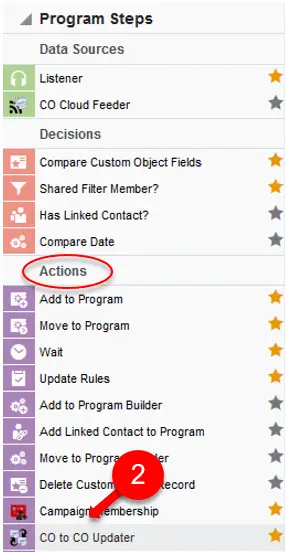
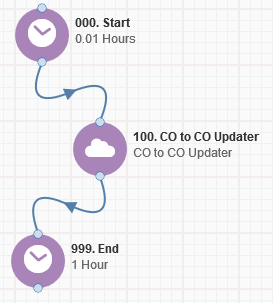
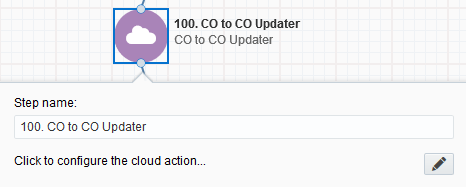
You will need a user to log in and configure this Cloud Action. If you don’t have one, you can create one. If you do, use your user to Log In in the page shown in the following screenshot:
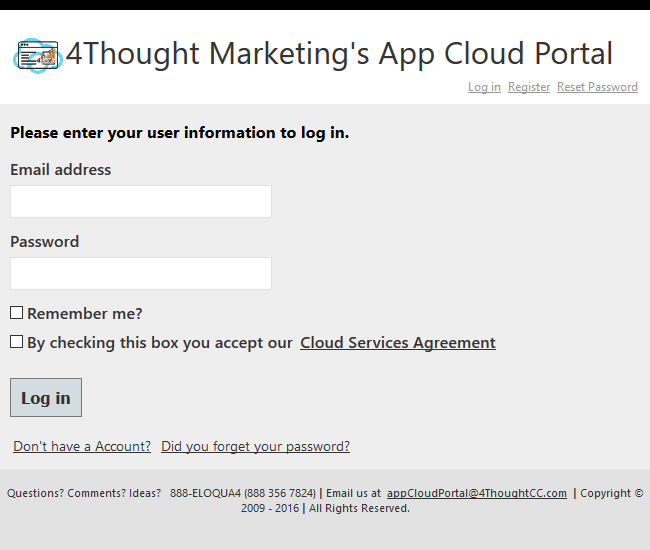
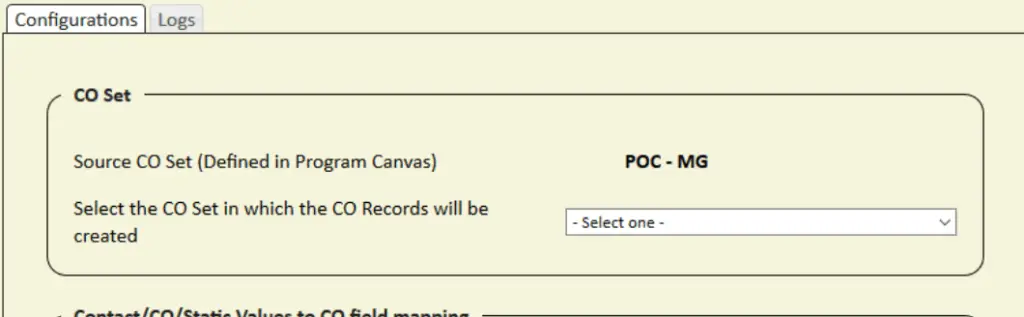
A required field mapping is the destination CO’s unique identifier. This field is easily identified because it has the words “Unique ID” after the field name and type. If this field is not specified in the mapping then an error will be thrown and the configuration won’t be saved.
You can add as many mappings as CO fields available on the destination CO. If you want to delete a mapping, you can click on the trash bin icon on the right.
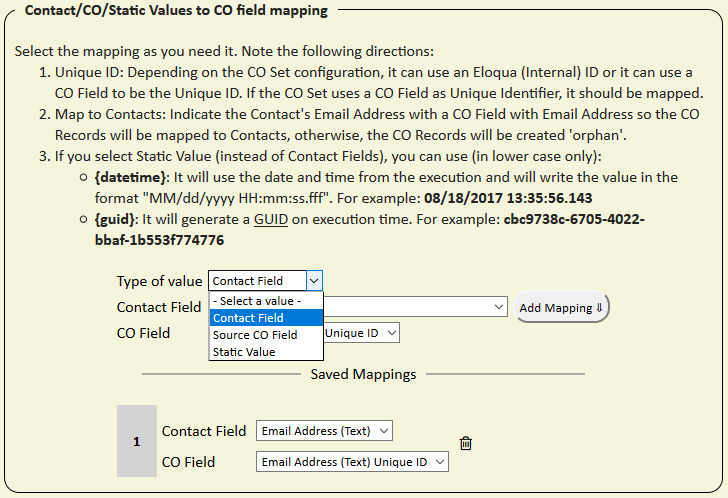
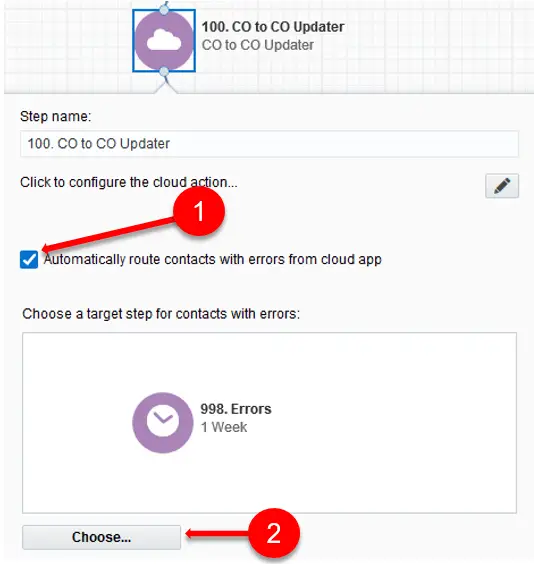
You need a license to configure and execute this Cloud App. If you don’t have a license, an error message will appear on the configuration page.
If you don’t see CO Records being processed by the app, it may be because your license is missing or expired. To obtain a license, contact your account manager or contact us.