CO to Contact Mapper Cloud App Documentation
Purpose
Sometimes, you need to map a Custom Object (CO) to
a contact, which can be cumbersome just using Oracle Eloqua. This is where the
Eloqua ‘CO to Contact Mapper Cloud App’ comes into play. This cloud action is
designed to map a custom object to a contact record.
This document will show you how to use this Cloud Action inside the Program Canvas for Custom Objects.
Set up in Oracle Eloqua
- Log in Oracle Eloqua as usual. It’s recommended to check the box “Remember me”.
- Click the Get App Button
NOTE: You may be asked to log in again.
- In the following screen, click “Accept and Install” on the top-right section.
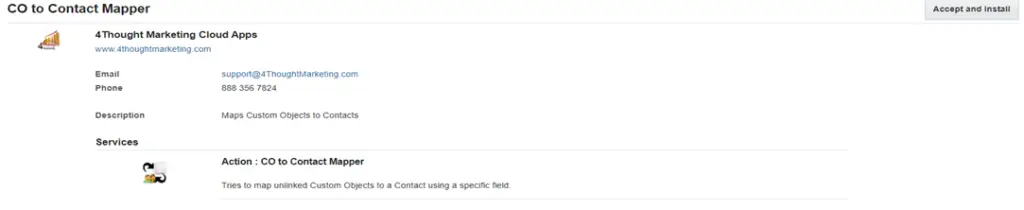
- In the next screen, click “Sign In” and then “Accept”.
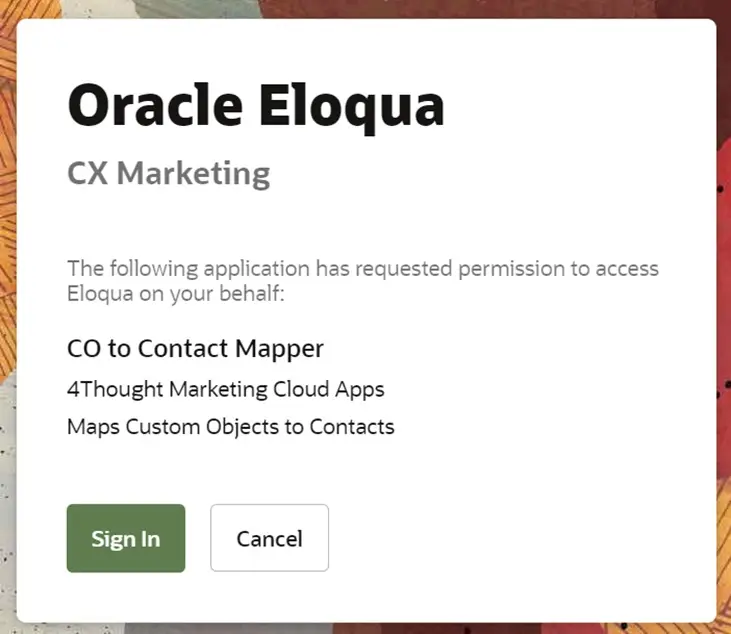
- Accept The Cloud App
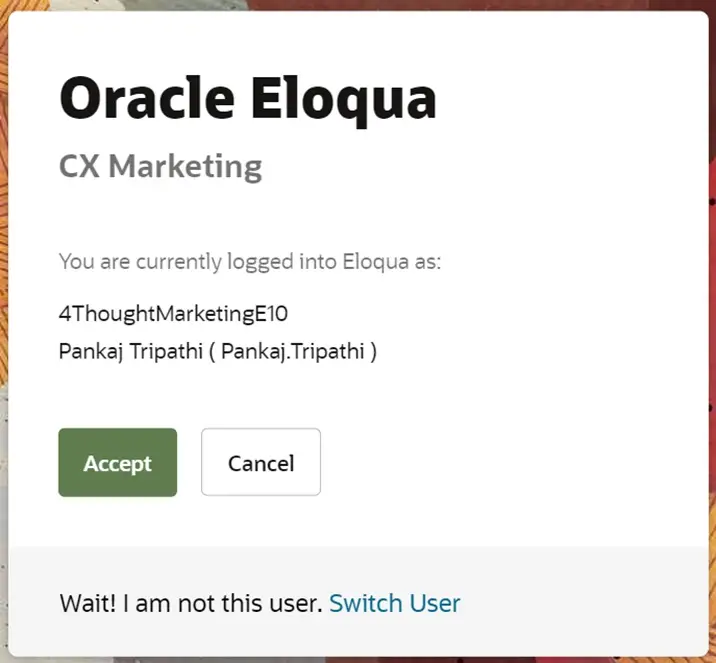
- You are all set. The cloud action is ready to be used.

How to Use
The following instructions show a basic/simple usage. You can incorporate this Cloud Action toa Program Canvas for Custom Objects.
- Create or open a program of the type for Custom Objects.
- Click on the arrow on the left side menu to show all the available apps.
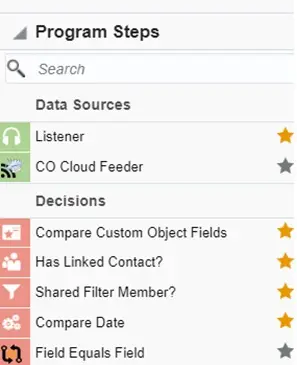
- Under “Actions”, locate the Contact CO to Contact Mapper (colored in purple here).
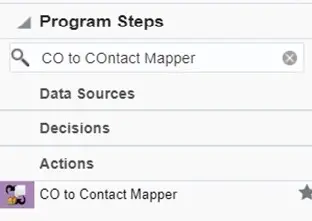
- Drag and drop the cloud action to the canvas area. Connect the corresponding elements to the dropped cloud action.
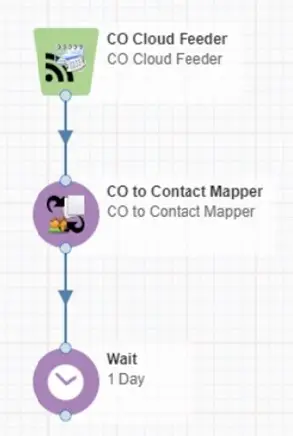
- Double-click the Contact CO Deleter step. You will see some options for this element.
- Rename the step if needed.
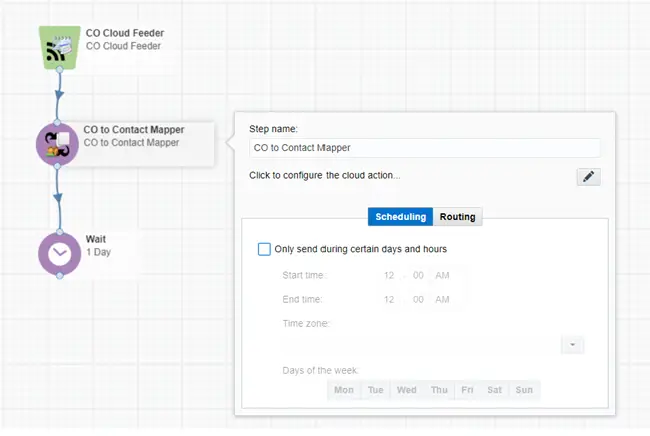
- Click the pencil icon to open the settings for this step.
You will need a user account to log in and configure this Cloud Action. If you don’t have an account yet, you can create one. If you do have an account, log in on the page shown in the following screenshot.
- Click the pencil icon to open the settings for this step.
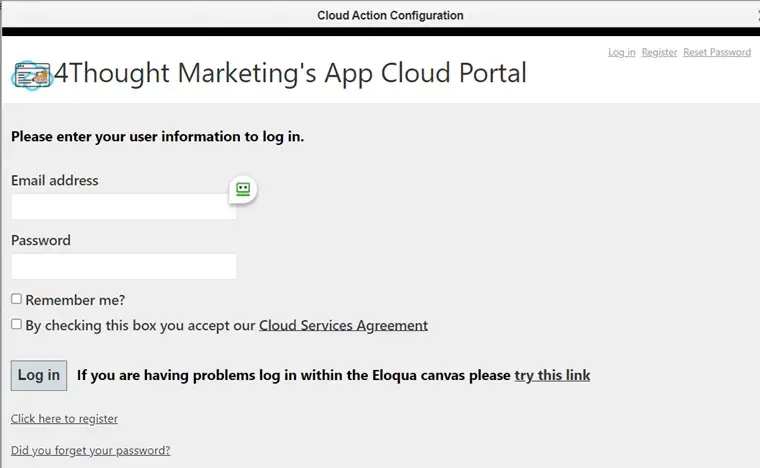
- After logging in, you will see the following screen, where you can set your fields to map. Please make sure the fields you’re using have unique values. Otherwise, the app will map the CO to the first instance of the value it finds in any contact record.
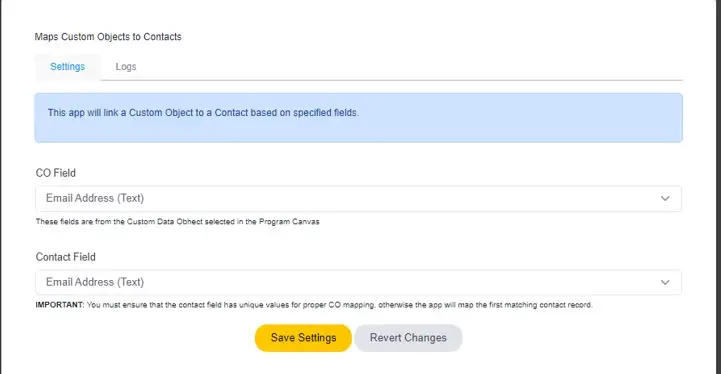
That’s all. Activate the Program/campaign, put some CO Records in it and see the CO to Contact Mapper in action!
License Information
You need a license to configure and execute this Cloud App. If you don’t have a license, an error message will appear on the configuration page.
If you don’t see CO Records being processed by the app, it may be because your license is missing or expired. To obtain a license, contact your account manager or contact us.
- Each Eloqua instance requires a separate cloud app license.
- Each cloud app license includes a reasonable usage limitation of 250k records processed daily and up to 5 app instantiations per Eloqua instance. Higher usage tiers are available at extra cost.
- For additional license details, please review the Cloud Services User License Agreement.

