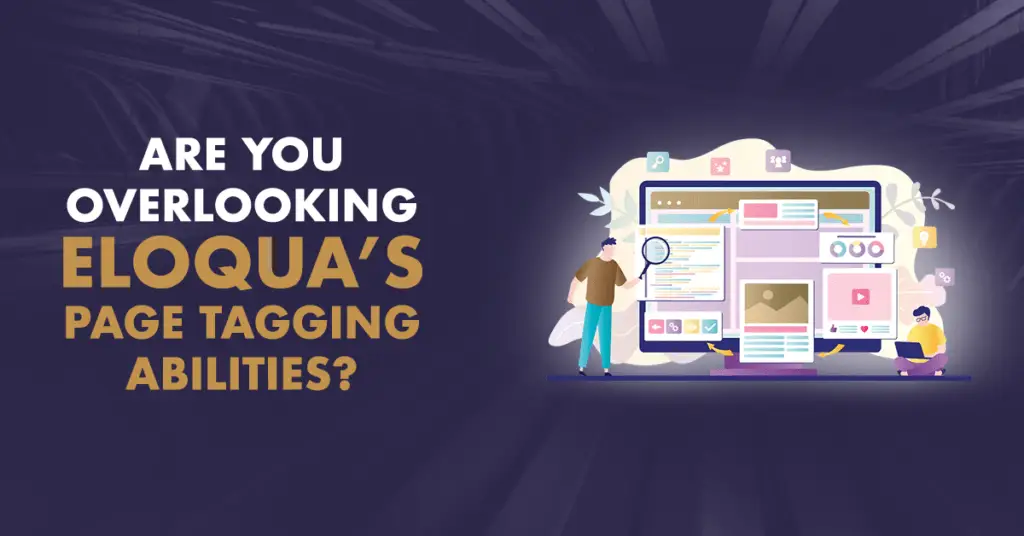
We frequently work with customers to improve their marketing strategy and online presence. A significant part of this involves guiding marketers to explore Eloqua’s “hidden” features that they may not be leveraged to their full capabilities, or might not even be aware of.
You likely have a customer segmentation system based on past purchases or provided information, but what if you could start even earlier, or continue observing their journey? What if you could see which pages each customer viewed and where they are in the sales funnel? With Eloqua, you can do both of these and more with an often-overlooked function: creating page tags.
Today, we’ll look a little closer at why page tagging with Eloqua is so important and how it can drive engagement and conversions.
How Webpage Tagging Beats the Competition
In a nutshell: page tagging provides valuable information for customer segmentation based on website activity. You may have information on customers already, but page tagging gives you a more up-to-date picture of customer interests. This leads to better segmentation, more accurate targeting, more effective nurturing, and a higher chance of generating a lead or conversion.
Getting Started with Page Tags
Page tags allow you to observe where visitors frequent your website, creating a profile you can use to send them relevant, targeted offers. For tags to work, every page on your website—even blog posts!—needs tags.
Let’s explore tags in terms of a physical store. A customer that spends 30 minutes in your store might spend 20 minutes browsing auto parts, and 10 minutes in the grocery department. To get them to shop with you a second time, you can offer them coupons based on their past browsing activity: for instance, a discount code for auto services or a buy-one-get-one grocery offer. Both are relevant, but neither is so specific that your customer feels spied on.
With a few variations between industries and business size, tag categories might include:
- Target audience
- Products
- Services
- Industry/vertical
- Problem/solution
- Marketing funnel stage
As you create page tags, try to use easy-to-understand naming conventions. The goal of page tagging is to make segmentation easier. Self-explanatory tags such as “department=automotive” or “stage=conversion” will work far better than cryptic tags such as “stage=3” or “audience=25”, for example.
Once you know which categories are relevant to your business, it’s time to start page tagging.
Level 1 Page Tags
This is the most basic page tagging, dependent only on a few categories. You’ve analyzed your website and know what categories apply to your business. You determine which individual pages fall into each category and tag them accordingly. All your products, regardless of price or popularity, receive the “product” webpage tag. All your services receive the “service” webpage tag, etc.
Now, this does allow you to collect some information on visitors to your site. But stopping here means you’ll miss out on so much more potential that comes from more in-depth page tagging. Let’s move on to Level 2.
Level 2 Page Tags
In this stage, you’ll add additional category tags to your pages to narrow things down a little further. Instead of giving a product page only the “product” webpage tag and calling it a day, you’ll consider what other categories may be applicable. Your end goal should be to give every webpage a minimum of 2 tags with some combination of your chosen categories and to give each page a definite purpose (i.e., to track interest in a product or convey pricing).
You likely will have to rewrite some of your web pages at this stage. That’s alright—just keep the new content consistent with the tags.
Level 3 Page Tags
As we saw in Level 2, different web pages can and will have different purposes. What might not immediately be obvious is that they can also have different audiences. When focusing on webpage tagging, you need to keep both the page’s purpose and its audience in mind. This will tell you what tags you need.
For example, your analysis of webpage purposes and audiences might look something like this:
| Page Audience | Page Purpose | Eloqua Webpage Tags (Vertical, Product, Funnel Stage) |
| Financial Services | Convey Financial Service Expertise | Vertical=Finserv |
| Late-Stage prospects & Customers | Describe ProdX Warranty | Product=ProdX Stage=Conversion if not customer. Stage=Service if customer. |
| Prospects | Compare ProdY to Competition | Product=ProdY Stage=Conversion |
| Fin Serve Prospects | Compare ProdX to competitors | Product=ProdX Stage=Conversion, Vertical=FInserv |
| All Prospects/Customers | Pricing | Stage=Conversion |
After the Page Tagging is Done
Page tagging is just the first step. Now that you have your data collection system in place, it’s time to turn the tags into data fields in Eloqua that your team can use for segmentation as well as triggering nurtures, newsletters, and other key components of marketing.
Data fields like “Funnel Stage”, “Vertical”, “Product_of_Interest”, etc. can be directly populated from your webpage tags. This makes it easy to sort new contacts as you track the pages they visit. From there, you can automatically include them in targeted nurture campaigns knowing that they’re likely to be quite interested.
Conclusion
Creating webpage tags is easily accomplished with proper planning. A particularly expansive website might take weeks to properly tag. But it’s absolutely worth your time. Improving your segmentation improves your marketing efforts, which ultimately can improve your profit margin. Interested in page tagging with Eloqua, but not sure where to get started? Contact us for more

