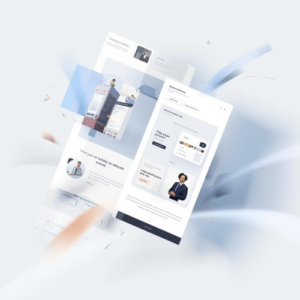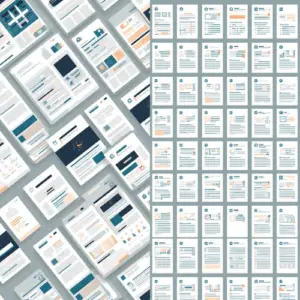North America Phone Formatter Cloud App Documentation
Purpose
Sometimes you need to have your data cleaned and consistent. This cloud action formats a given number from a selected field into the Standard US/Canada phone format (AAA) PPP NNNN. If the number is less than 10 characters, the number will not be formatted.
This document will show how this Cloud Action can be used inside Campaign Canvas.
Set-up in Oracle Eloqua
Please follow these instructions to set up this cloud app in your Oracle Eloqua instance.
- Log in to Oracle Eloqua.
- Click on Get App below to install.
NOTE: If prompted to log again, please do so.
- On the next screen, click “Accept and Install” on the top-right section
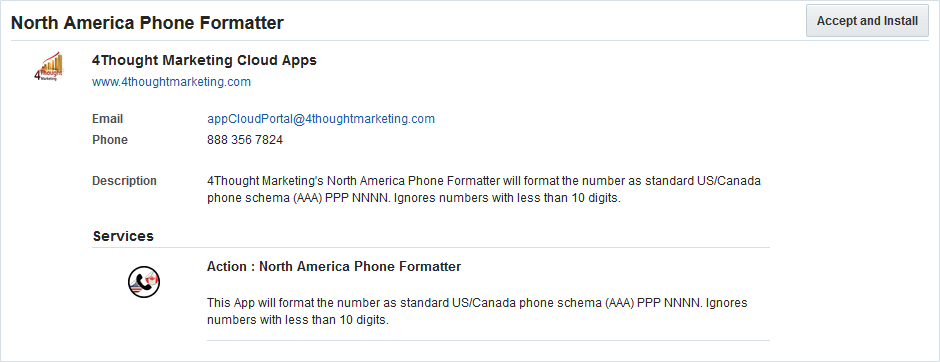
- You’re all set. The cloud action is ready to be used
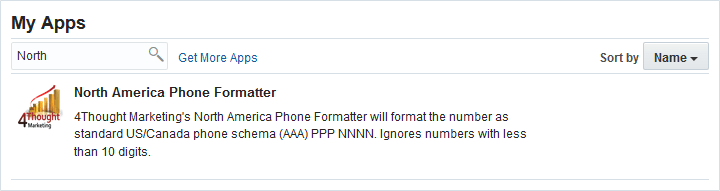
How to use
The following instructions show a basic/simple usage. You can incorporate this Cloud Action to any existing campaign.
- Create/Open a campaign
- Click on “Actions” on the top left side then “Show All Steps” and then locate the “North America Phone Formatter” Cloud Action under the Actions options (colored in purple).
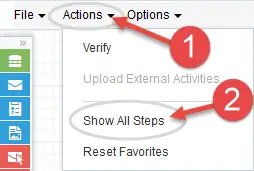
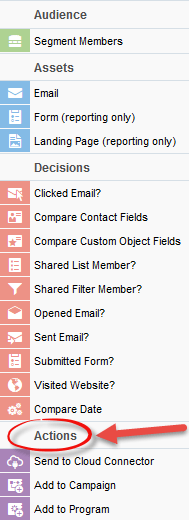
- Drag and drop the cloud action to the canvas area. Connect the corresponding elements to the dropped cloud action
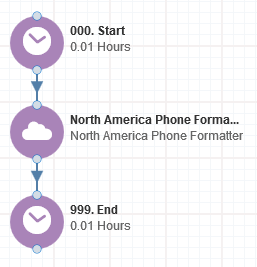
- Double click the North America Phone Formatter step, you will see some options for this element.
- Rename the step if needed
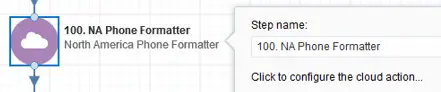
- Click the pencil icon to open the settings for this step.
You will need a user to log in and configure this Cloud Action. If you don’t have one, you can create one. If you do, use your user to Log In in the page shown in the following screenshot:
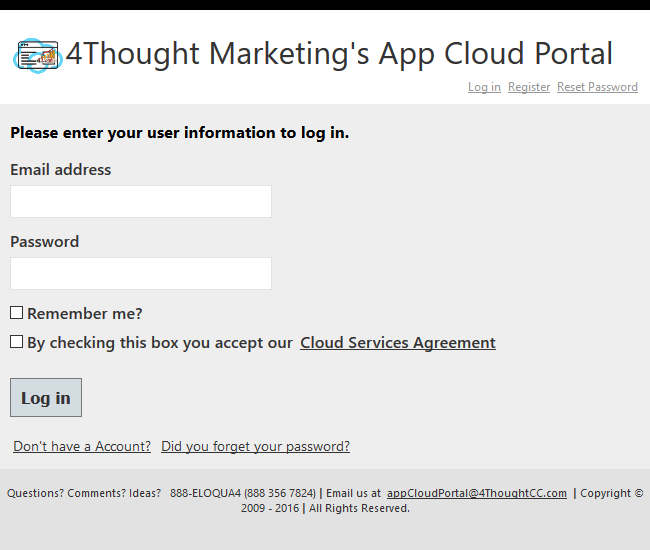
For this cloud action, you just need to indicate which Contact field has the numbers you want to format (Source). The formatted phone number (Destination) field can be the same as the Source or other contact field.
Click “Save Settings” when you have finished indicating the contact fields.
If you have done changes and you want to have the initial values, use the “Revert Changes” button
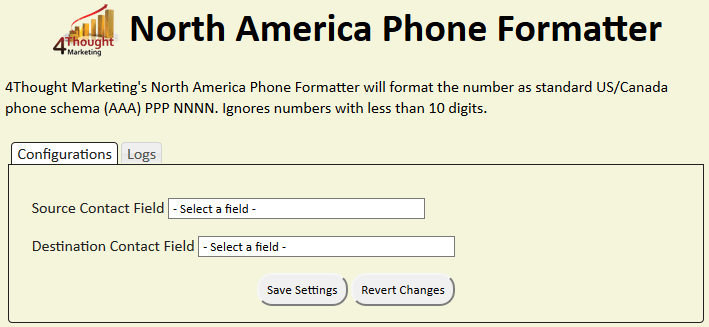
- Recommended: Create an element in the campaign in case an error happens, in this example it’s a Wait Step. Check the box to “Automatically route contacts with errors from cloud app”, select the step where you want the contacts to be routed.
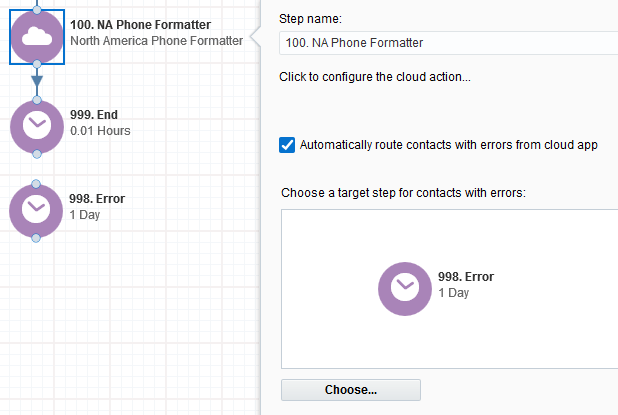
- That’s all. Activate the campaign, put some contacts in it and see the North America Phone Formatter in Action!
License Information
You need a license to configure and execute this Cloud App. If you don’t have a license, an error message will appear on the configuration page.
If you don’t see CO Records being processed by the app, it may be because your license is missing or expired. To obtain a license, contact your account manager or contact us.
- Each Eloqua instance requires a separate cloud app license.
- Each cloud app license includes a reasonable usage limitation of 250k records processed daily and up to 5 app instantiations per Eloqua instance. Higher usage tiers are available at extra cost.
- For additional license details, please review the Cloud Services User License Agreement.