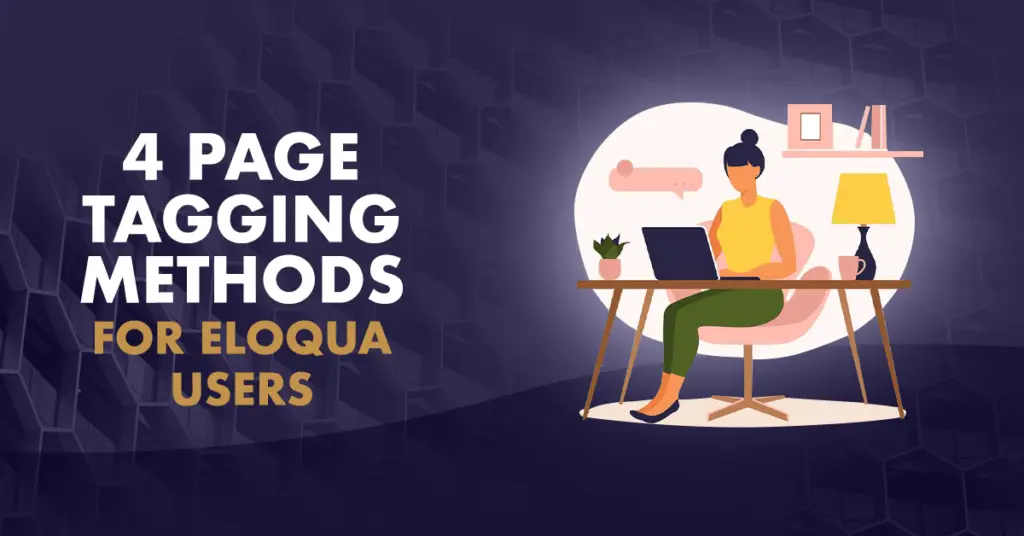
Among its many features, Eloqua offers one function that often goes overlooked: page tagging. In a previous article, we looked at how page tagging can improve customer segmentation and lead to more effective marketing campaigns. Today, we’d like to look at a few practical ways to start creating page tags in Eloqua.
Eloqua offers four unique methods to create and manage page tags:
- Manual
- File upload
- Auto-tagging
- Meta-tagging
Additionally, before starting any kind of page tagging, remember to track your web pages through Eloqua. Untracked pages will not show up as options to tag, and for this to work, every single page on your site needs at least one tag.
Manual Page Tags
Anyone new to page tagging will likely start with the manual method. Within Eloqua, you can create a tag and assign it to individual pages or to whole folders of web pages with just a few clicks. Save your work, and you’re done! While manual tagging is the easiest solution, it is the most tedious and may not be your best option.
File Upload for Page Tags
The file upload method requires a little work ahead of time. Create a spreadsheet with two columns: one for each page URL you want to tag, and one for the tags you wish to apply. You can apply multiple tags using this method if you separate them with commas. Next, upload your spreadsheet to Eloqua using the Upload Wizard and determine how you want these new tags to be handled (for instance, if they should replace any old tags or simply be added on). Eloqua will then assign your new tags, and you’ll receive a confirmation email.
Auto Page Tags
For a dynamic website that continually adds or removes URLs, manual page tagging or uploading spreadsheets isn’t a viable solution. That’s why Eloqua offers an automated system.
With the auto-tagging method, you can assign a group of tags to a particular URL and any URLs added underneath it. For example: if you assign a group of tags to example.com/products/toys, Eloqua’s auto-tagging rules will assign that same group of tags to example.com/products/toys/board-games and to example.com/products/toys/rc-vehicles. This allows you to easily add or remove URLs without losing your tags.
To set this up, create an auto-tagging rule within Eloqua and double-check the generated preview for any issues. You can also manually create exclusions at this stage if you need to. From there, save your work. Eloqua will automatically run the rule and tag new pages every time your sitemap updates.
Using Meta Tags
Finally, virtually every website includes meta tags to help improve SEO and search results. These tags can also be used to generate and assign page tags. This method works best when you want to automatically tag pages that don’t necessarily follow a parent-child structure and thus don’t fall under the default auto-tagging system. If you have a well-constructed taxonomy for your website, this may be the best solution to create Eloqua page tags.
Within Eloqua, you can create a meta-tagging rule and configure the system to crawl your website as you wish. Double-check the generated preview and save your work. From there, your job is done. Eloqua will crawl your website once a day (or as often as you tell it to) and generate new page tags according to your specifications.
Conclusion
With Eloqua’s user-friendly interface and extensive capabilities, page tagging is a straightforward process that can produce excellent results. Take the time to see what Eloqua can offer you. You may just be surprised by the results!
Ready to assign page tags, but not quite sure how to get started? Email us for quick, expert help.

