CO Date Calculator Cloud App Documentation
Purpose
There are situations where you need to add or subtract days to a date field. This is now possible with the 4Thought Marketing CO Date Calculator Cloud App.
This document will show how this Cloud App can be used inside the CO Program Canvas.
Set-up in Eloqua
Please follow these instructions to set up this cloud app in your Oracle Eloqua instance.
- Log in to Oracle Eloqua.
- Click on Get App below to install.
NOTE: If prompted to log again, please do so.
- In the next screen, click “Sign In” and then “Accept”
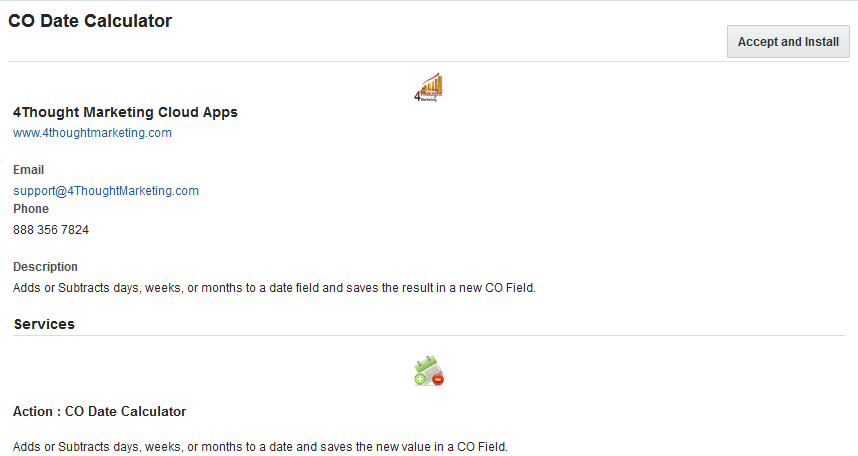
- In the next screen, click “Authenticate Now”
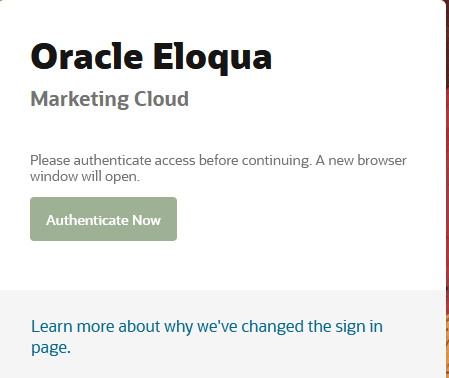
- You’re all set. The cloud action is ready to be used.
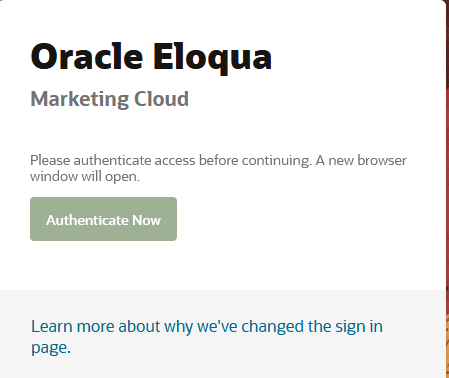
How to use
The following instructions show a basic/simple usage. You can incorporate this Cloud Action to any existing CO Program Canvas.
- Create/Open a canvas
- Click on “Actions” on the left side bar, locate the “CO Date Calculator” cloud app. Use the search box on the top if needed
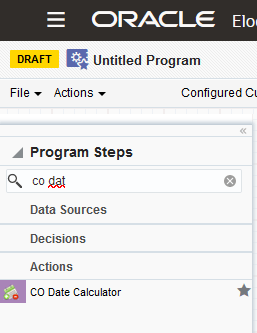
- Drag and drop the cloud action to the canvas area. Connect the corresponding elements to the dropped cloud app
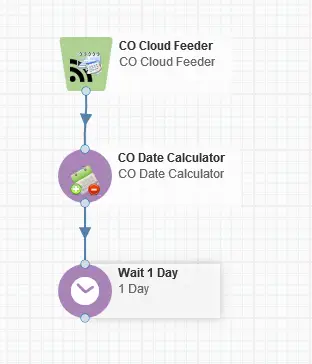
- Double click the CO Date Calculator step and you will see some options for this element.
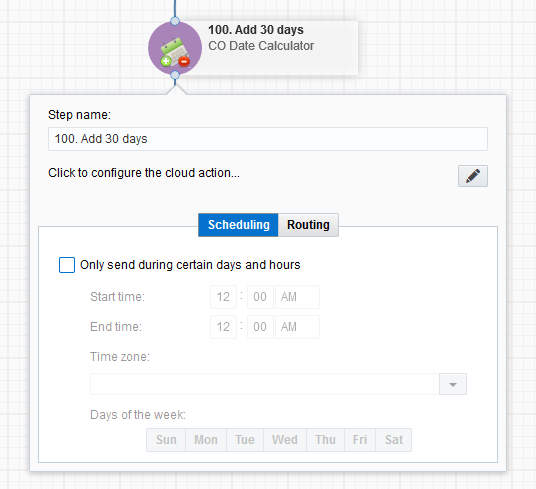
- Rename the step if needed
- Click the pencil icon to open the settings for this step.
You will need a user to log in and configure this Cloud App. If you don’t have one, you can create one. If you do, use your user to Log In in the page shown in the following screenshot:
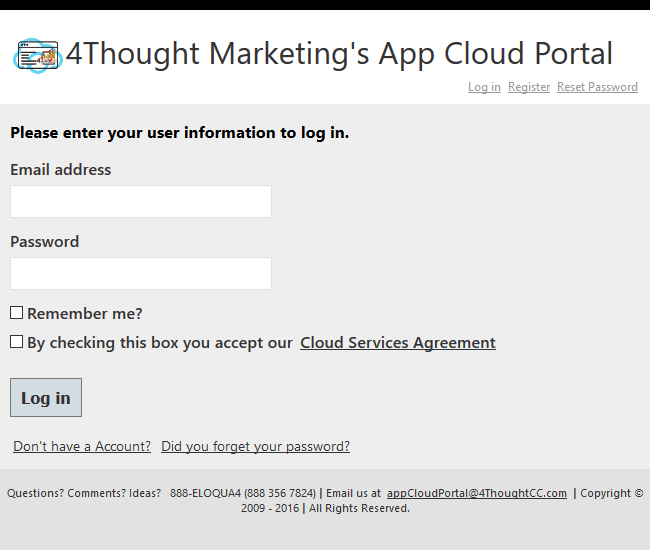
For this Cloud App, you need to indicate the Source Date field, the Destination Date field, the unit of measure (hours, days, weeks, months, years) and the number of units to increase or decrease. You can use negative values to subtract days from the Source Date field.
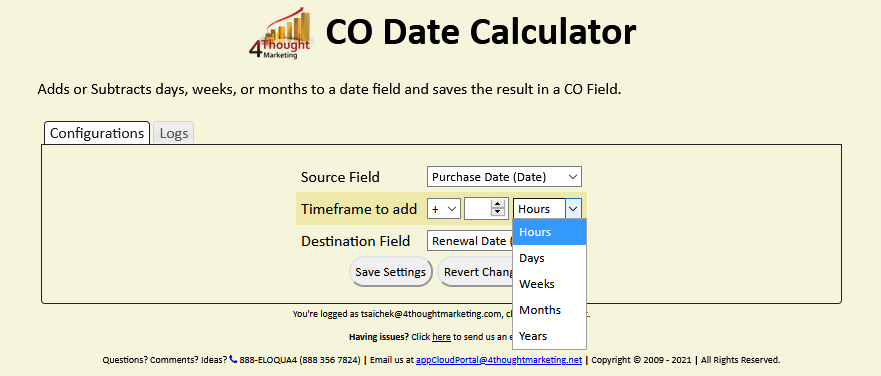
Note: The Source and Destination fields can be the same
- When you’re done setting up the fields, click “Save Settings”.
If you have done changes and you want to go back to the initial values, use the “Revert Changes” button. - Recommended: Create an element in the campaign in case an error happens, in this example it’s a Wait Step. Check the box to “Automatically route contacts with errors from cloud app”, select the step where you want the contacts to be routed.
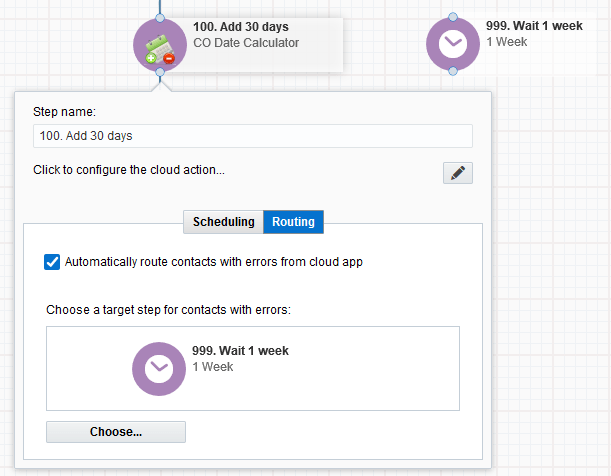
- That’s all. Activate the program, put some contacts in it and see the CO Date Calculator in Action!
License Information
You need a license to configure and execute this Cloud App. Otherwise in the configuration page you will see the following error:

Additionally, if you happen to see records stuck in the Cloud Action step, it may be due to a missing or expired License which you can get with your corresponding Account Manager.


