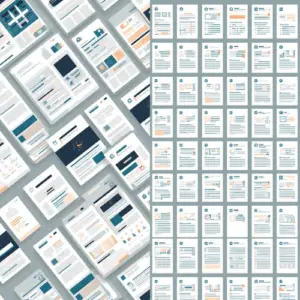CO to Contact Updater Cloud App Documentation
Purpose
There are situations where you need to move data from a Custom Object (CO) Record to its linked Contact Record. This simple step is not that simple or even possible using Oracle/Eloqua’s out of the box features. This is where this cloud action comes into play. With CO to Contact Updater Cloud Action you can update Contact Records using linked CO data.
This document will show how this Cloud Action can be used inside Campaign or Program Canvas.
Set-up in Eloqua
Please follow these instructions to set up this cloud app in your Oracle Eloqua instance.
- Log in to Oracle Eloqua.
- Click on Get App below to install.
NOTE: If prompted to log again, please do so.
- In the next screen, click “Sign In” and then “Accept”
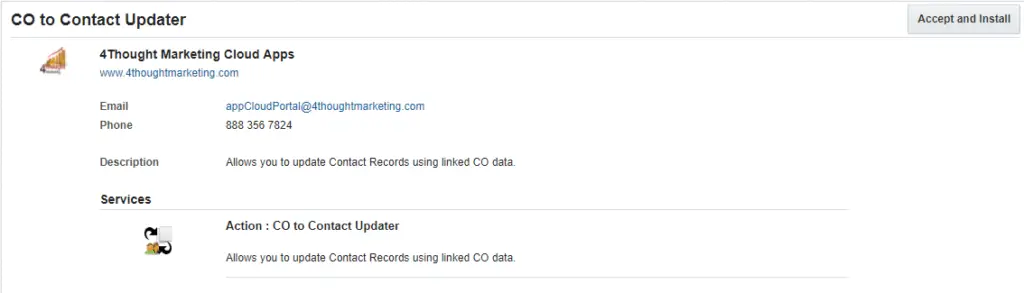
- In the next screen, click “Sign In” and then “Accept”
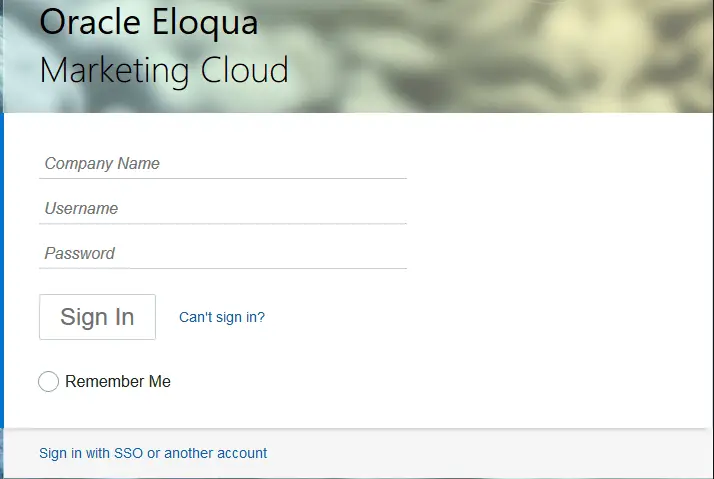
- You’re all set. The cloud action is ready to be used.
How to use
The following instructions show a basic/simple usage. You can incorporate this Cloud Action into any existing campaign.
- Create/Open a campaign
- Click on “Actions” on the top left side then “Show All Steps” and then locate the “Contact to CO Updater” Cloud Action under the Actions options (colored in purple).
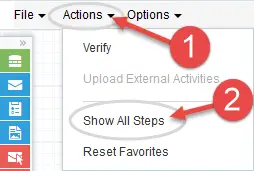
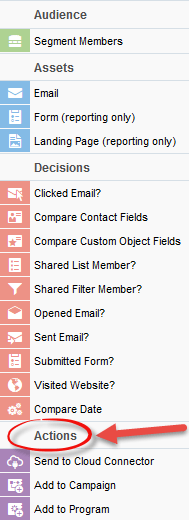
- Drag and drop the cloud action to the canvas area. Connect the corresponding elements to the dropped cloud action
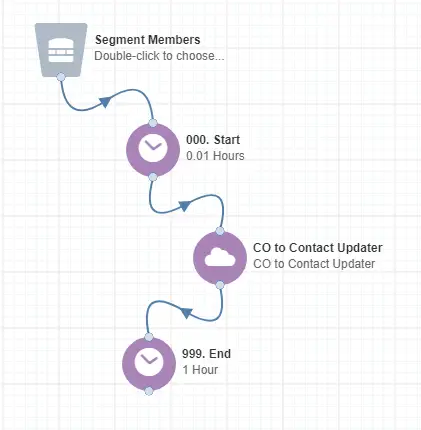
Double click the CO to Contact Updater step, you will see some options for this element.
- Rename the step if needed
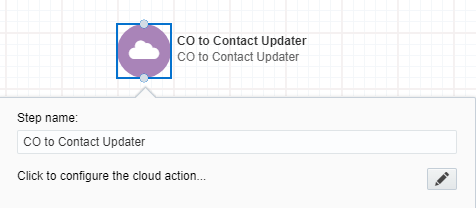
- Click the pencil icon to open the settings for this step.
You will need a user ID to log in and configure this Cloud Action. If you don’t have one, you can create one. If you do, use your user to Log In in the page shown in the following screenshot:
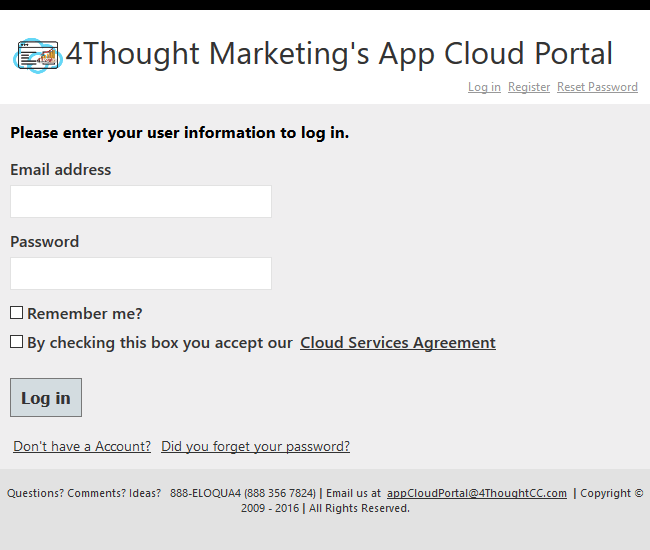
- For this cloud action, you need to indicate the CO Set which contains the data that will update the linked Contact Records.
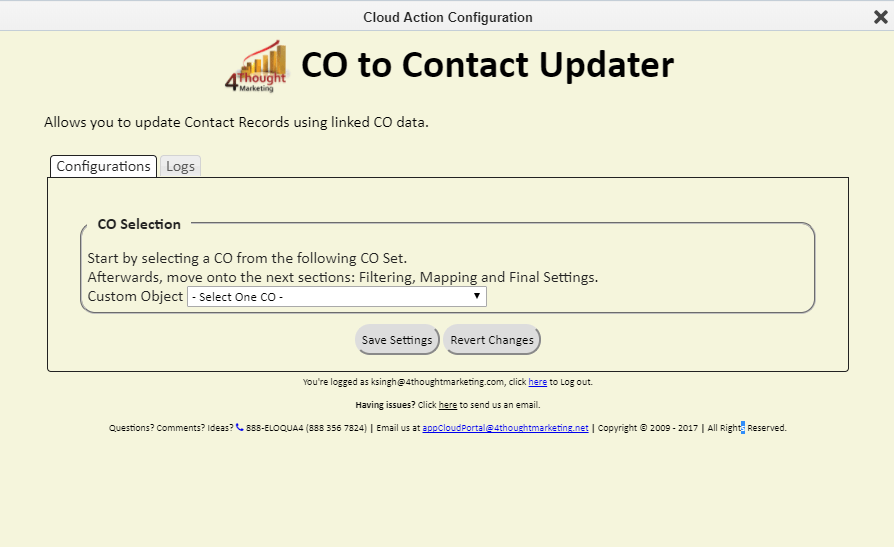
- You can then filter the CO records linked to the Contact Record – this step is not required.
- The filtering in this section should match the filter on the CO records used in the feeder to the Campaign
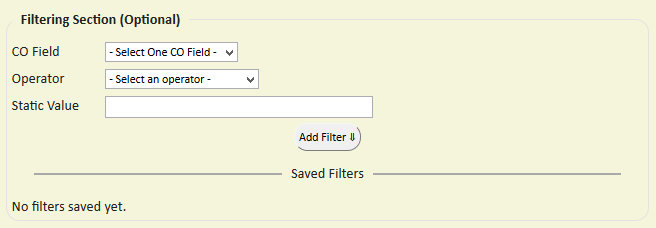
- Select the CO field on which you want to filter
- Select the operator
- Select the value to be compared
- Click on the Add Filter button
- You can add additional filters using this process – you can include AND/OR logic as well (see example)
NOTE: even if you use only 1 filtering element, you must fill in the Evaluation Order field (enter 1 if there is only 1 element)
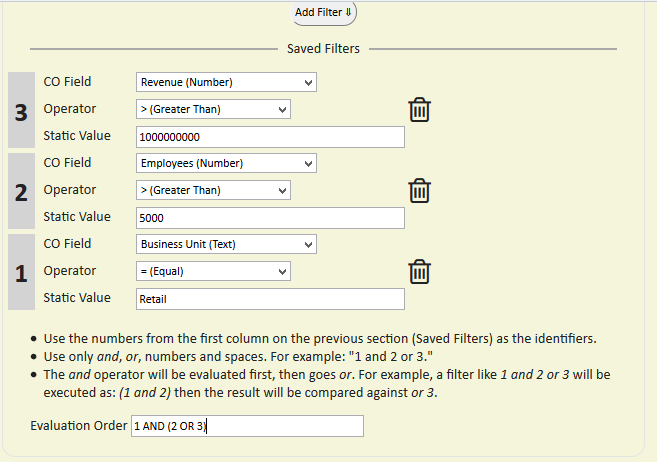
Note: Eloqua does not allow more than 2 date fields to be included in one filter
- Next, you need to specify the mapping from CO fields to Contact Fields.
Select the CO field and the matching Contact field. Repeat these steps to add all the fields you need.
Use the trash button to remove a specific field from the mapping area.
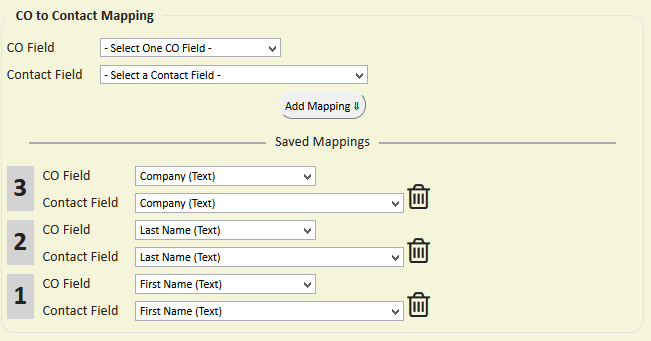
- You should ignore the settings in the “Additional Settings” box. These are required for the more advanced Many to One usage
- Then click “Save Settings”.
- Recommended: Create an element in the campaign in case an error happens, in this example it’s a Wait Step. Check the box to “Automatically route contacts with errors from cloud app”, select the step where you want the contacts to be routed.
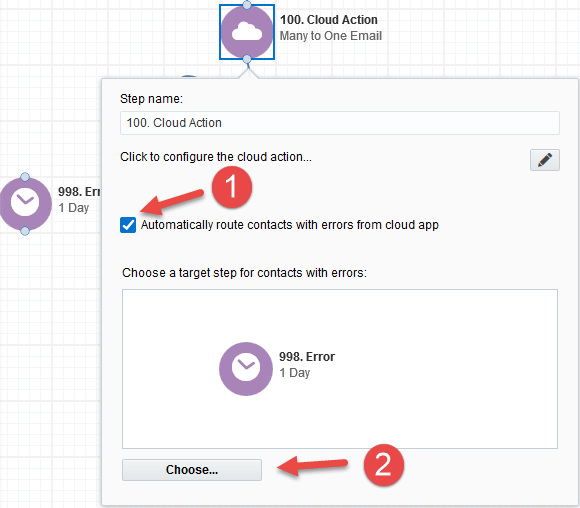
- That’s all. Activate the campaign, put some contacts in it and see the CO to Contact Updater Cloud App in Action!
License Information
You need a license to configure and execute this Cloud App. If you don’t have a license, an error message will appear on the configuration page.
If you don’t see CO Records being processed by the app, it may be because your license is missing or expired. To obtain a license, contact your account manager or contact us.
- Each Eloqua instance requires a separate cloud app license.
- Each cloud app license includes a reasonable usage limitation of 250k records processed daily and up to 5 app instantiations per Eloqua instance. Higher usage tiers are available at extra cost.
- For additional license details, please review the Cloud Services User License Agreement.