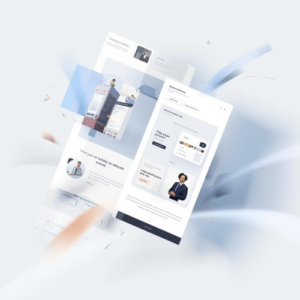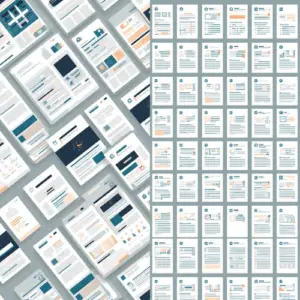Field Equals Field Cloud App Documentation
Purpose of the Field Equals Field Cloud Decision
There are situations where you might need to know if two contact fields have the same values. This simple operation in Eloqua is not possible with out of the box features. This is where this Cloud Decision comes into play. With Field Equals field you can indicate the Contact fields and it will determine if they’re equal or not.
This document will show how this Cloud Decision can be used inside Campaign Canvas.
Set-up in Eloqua
Please follow these instructions to set up this cloud app in your Oracle Eloqua instance.
- Log in to Oracle Eloqua.
- Click on Get App below to install.
NOTE: If prompted to log again, please do so.
- In the next screen, click “Sign In” and then “Accept”
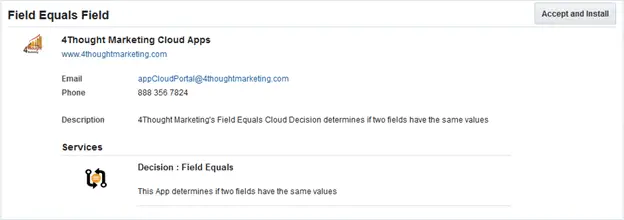
1.4. In the next screen, click “Sign In” and then “Accept”
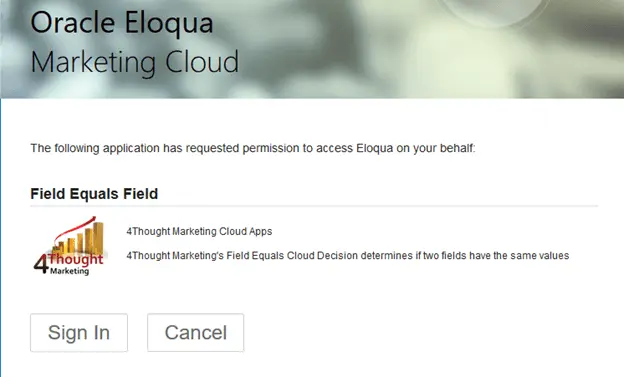
1.5. You’re all set. The Cloud Decision is ready to be used.
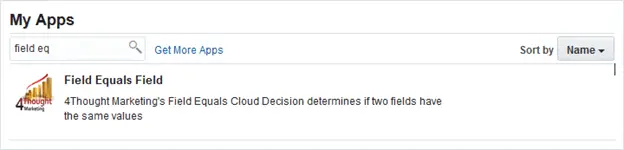
How to use
The following instructions show a basic/simple usage. You can incorporate this Cloud Decision to any existing campaign.
2.1 Create/Open a campaign
2.2 Click on “Actions” on the top left side then “Show All Steps” and then locate the “Field Equals Field” cloud Decision under the Decisions options (colored in red).
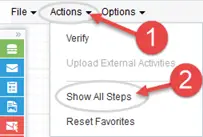
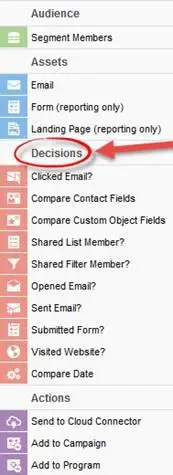
2.3 Drag and drop the cloud Decision to the canvas area. Connect the corresponding elements to the dropped Cloud Decision
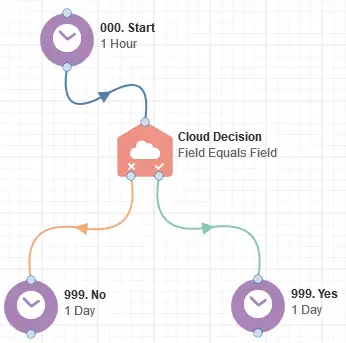
2.4 Double click the Field Equals Field step, you will see some options for this element.
a. Rename the step if needed
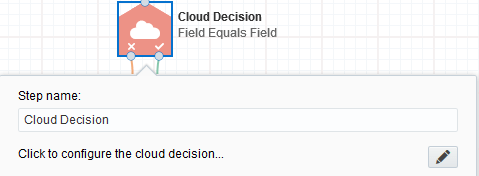
b. Click the pencil icon to open the settings for this step.
You will need a user to log in and configure this Cloud Action. If you don’t have one, you can create one. If you do, use your user to Log In in the page shown in the following screenshot:
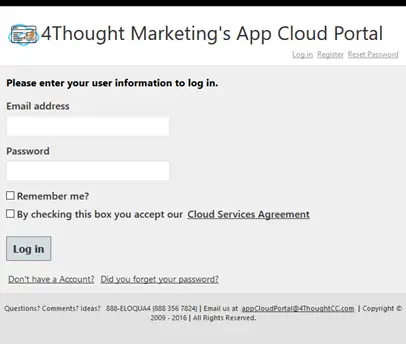
For this Cloud Decision, you just need to indicate the Contact Fields to compare.
When you have specified those settings, click “Save Settings”.
If you have made changes and you want to go back to the initial values, use the “Revert Changes” button (refer to screenshot below).
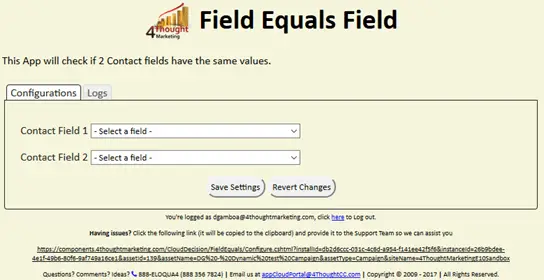
c. Recommended: Create an element in the campaign in case an error happens, in this example it’s a Wait Step.
i. Check the box to “Automatically route contacts with errors from cloud app”,
ii. Click on Choose, Select the step where you want the contacts to be routed and click on Choose on the bottom right corner of the screen again.
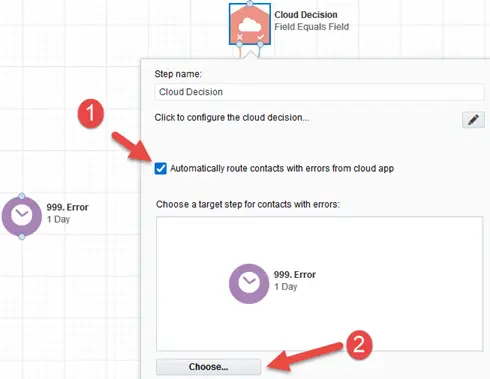
2.5 That’s all. Save/Activate the campaign, put some contacts in it and see the Field Equals Field in Action!
License Information
You need a license to configure and execute this Cloud App. If you don’t have a license, an error message will appear on the configuration page.
If you don’t see CO Records being processed by the app, it may be because your license is missing or expired. To obtain a license, contact your account manager or contact us.
- Each Eloqua instance requires a separate cloud app license.
- Each cloud app license includes a reasonable usage limitation of 250k records processed daily and up to 5 app instantiations per Eloqua instance. Higher usage tiers are available at extra cost.
- For additional license details, please review the Cloud Services User License Agreement.