Swap Email Address Cloud App Documentation
Purpose
This app allows to force a Contact field to have certain length, you can select the Source Contact field, the Destination Contact field the minimum and maximum length the field should have.
This document will show how this Cloud Action can be used inside Campaign and Program Canvas.
Set-up in Oracle Eloqua
Please follow these instructions to set up this cloud app in your Oracle Eloqua instance.
- Log in to Oracle Eloqua.
- Click on Get App below to install.
NOTE: If prompted to log again, please do so.
- In the next screen, click “Sign In” and then “Accept”
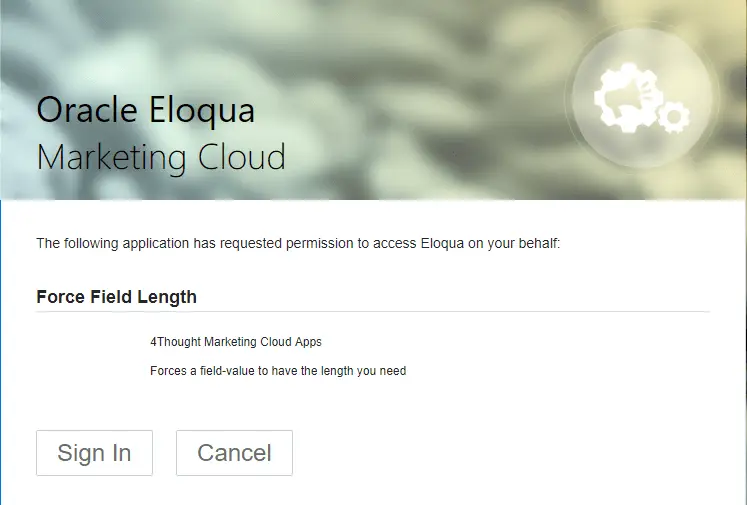
- You’re all set. The cloud action is ready to be used.
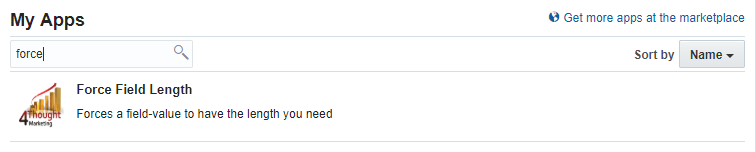
How to use
The following instructions show a basic/simple usage. You can incorporate this Cloud Action to Campaign and Program Canvas.
- Create/Open a Campaign or Program Canvas
- Click on “Actions” on the top left side then “Show All Steps” and then locate the “Force Field Length” Cloud Action under the Actions options (colored in purple).
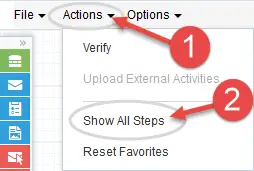
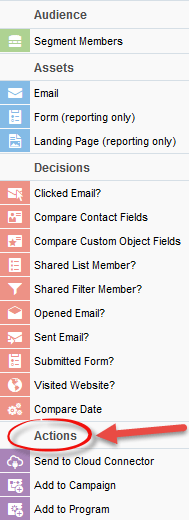
- Double click the Force Field Length step, you will see some options for this element.
- Rename the step if needed
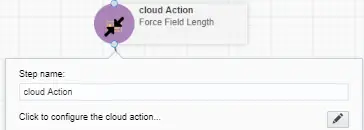
- Click the pencil icon to open the settings for this step.
You will need a user to log in and configure this Cloud Action. If you don’t have one, you can create one. If you do, use your user to Log In in the page shown in the following screenshot:
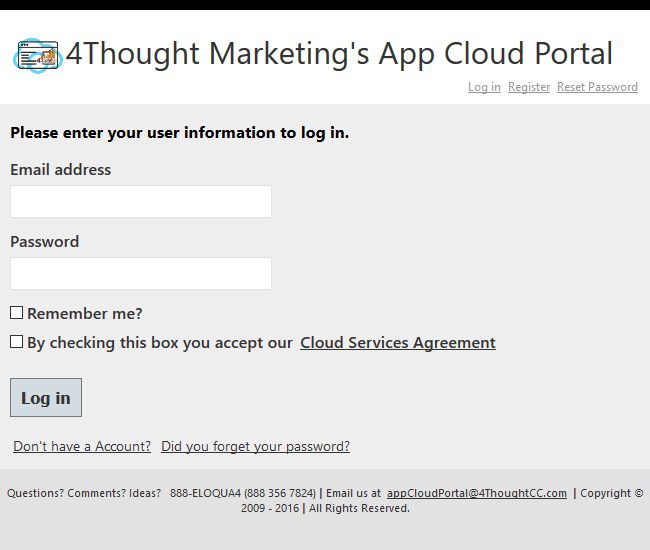
- For this cloud action, you can indicate the Fields to execute the Force Field Length App.
- Source Field: This field will be forced to have a length between the sizes you identify.
- Destination Field: This field will be populated after the app performs action on the source field.
- Minimum Length: If the field length is less than the minimum, the Destination Field will be populated with the original value (Source) and ‘blank spaces’ up to the minimum.
- Maximum Length: If the source field length is larger than the maximum, it will be truncated at the maximum length.
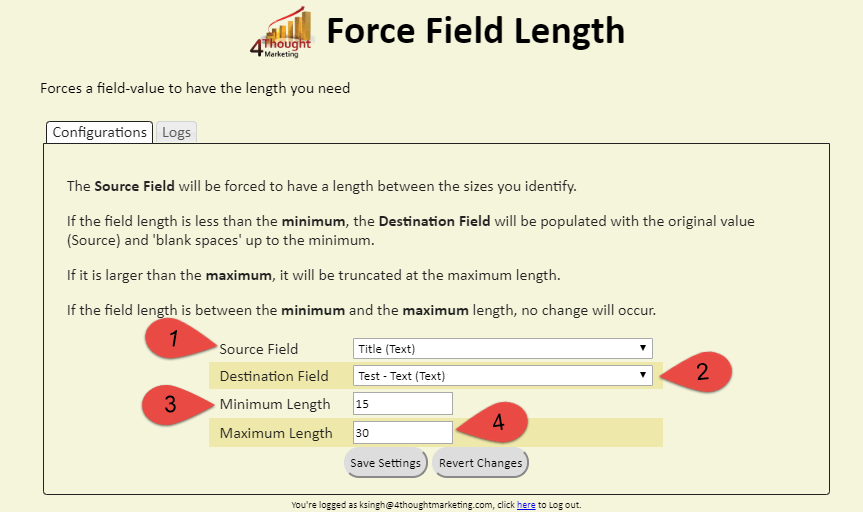
- Recommended: Create an element in the program in case an error happens, in this example it’s a Wait Step. Check the box to “Automatically route contacts with errors from cloud app”. Select the step where you want the contacts to be routed.
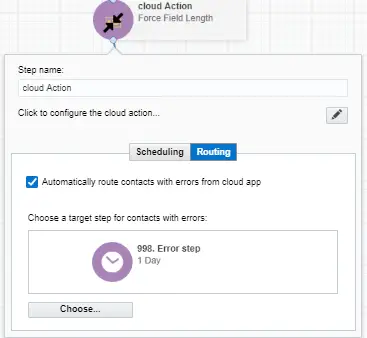
- Logs Tab: This section shows the execution logs for the respective cloud app
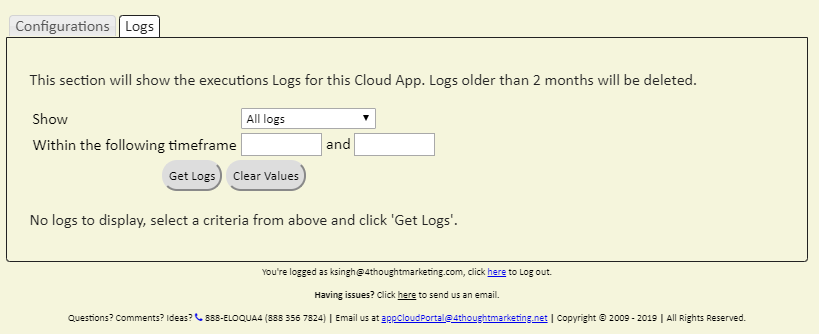
- Show: Here you can select what type of log you want to see, it gives you an option to select “All logs”, “Successful logs only”, “Failed logs only”
- Within the following timeframe: This field allows you to select the timeframe to view the execution logs.
Note: You can view up to 2 months older logs only
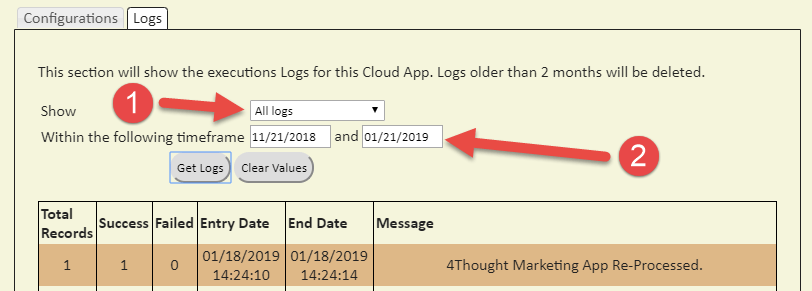
That’s all. Activate the Program
Note: Most 4Thought Marketing apps use the Eloqua BULK API to export/import records, therefore when an app is used in a campaign or program the user that activates the campaign should have the following permissions:
- API
- Consume API
- Contacts
- Upload Contacts/Prospects/Companies
- Manage Data Export
- Manage Contacts
License Information
You need a license to configure and execute this Cloud App. If you don’t have a license, an error message will appear on the configuration page.
If you don’t see CO Records being processed by the app, it may be because your license is missing or expired. To obtain a license, contact your account manager or contact us.
- Each Eloqua instance requires a separate cloud app license.
- Each cloud app license includes a reasonable usage limitation of 250k records processed daily and up to 5 app instantiations per Eloqua instance. Higher usage tiers are available at extra cost.
- For additional license details, please review the Cloud Services User License Agreement.

