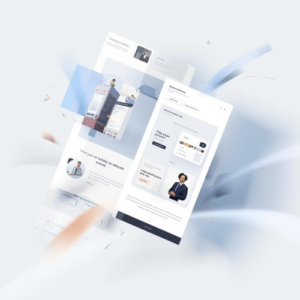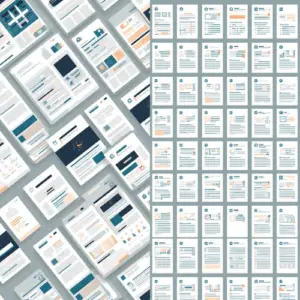Update All Contact CO Records Cloud App Documentation
Purpose
There are situations where you need to update all records in a Custom Object (CO) Set mapped to an individual contact. This seemingly simple step is not possible to do using Oracle Eloqua’s out of the box features. This is where this cloud action comes into play. With Update All Contact COs you can update all of the mapped CO Records (in a single CO Set) using contact data and static values.
CO Records are very useful for tracking purposes or many other processes; with Contact to CO Updater you can automate your programs and stay on top of your Contacts’ data by globally updating CO records.
This document will show how this Cloud Action can be used inside a Program Canvas (Note: it can also be used in a Campaign Canvas).
Set-up in Oracle Eloqua
Please follow these instructions to set up this cloud app in your Oracle Eloqua instance.
- Log in to Oracle Eloqua.
- Click on Get App below to install.
NOTE: If prompted to log again, please do so.
- In the next screen, click “Sign In” and then “Accept”
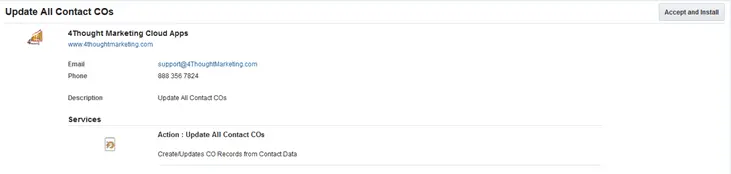
1.4. In the next screen, click “Sign In” and then “Accept”
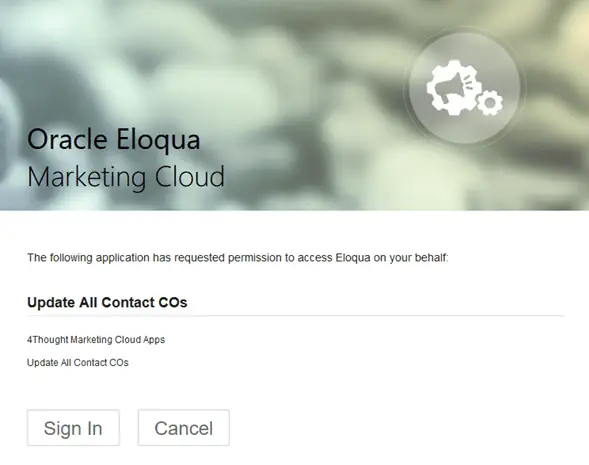
1.5. You’re all set. The cloud action is ready to be used.
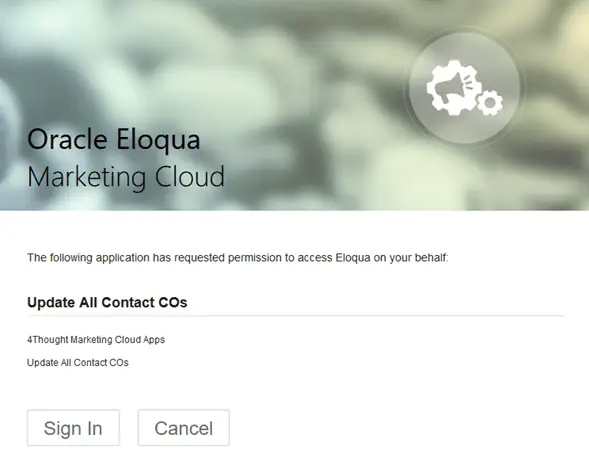
How to use
The following instructions show a basic/simple usage. You can incorporate this Cloud Action to any existing program. You can do the same steps in a Campaign.
2.1 Create/Open a program
2.2 Click on “Actions” on the top left side then “Show All Steps” and then locate the “Update All Contact COs” Cloud Action under the Actions options (colored in purple).
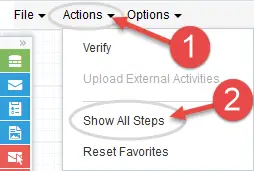
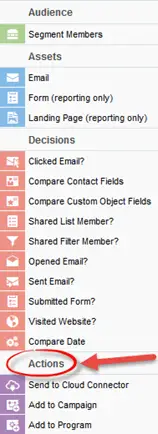
2.3 Drag and drop the cloud action to the canvas area. Connect the corresponding elements to the dropped cloud action
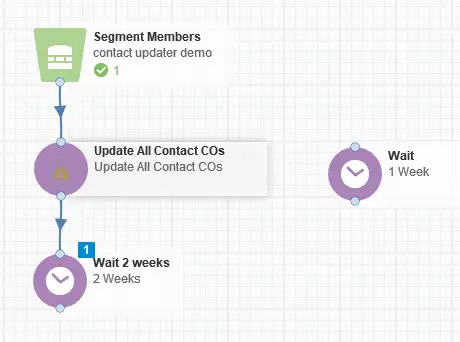
2.4 Double click the Update All Contact COs step, you will see some options for this element.
a. Rename the step if needed
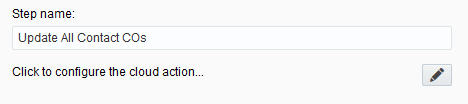
b. Click the pencil icon to open the settings for this step.
You will need a user to log in and configure this Cloud Action. If you don’t have one, you can create one. If you do, use your user to Log In in the page shown in the following screenshot:
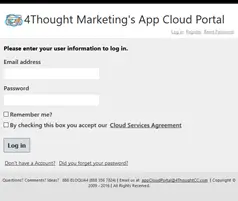
2.5 To configure this app, follow the steps below:
a. For this cloud action, you need to first specify the CO Set where the CO Records will be updated.
b. Then you need to specify the mapping from Contact fields to the CO Fields.
c. Make sure you map the field linking the CO records to the Contact record – usually this is the email address
d. For static values, simply enter the Value you want to be added to all CO records, and choose the field in which it should be populated
i. For date fields, you can use {datetime} to add a date/timestamp to a date field
e. After you’ve mapped the field to use, click “Add”.
f. Repeat these steps to add all the fields you need.
g. When you’re done adding fields to the mapping area, click “Save”.
h. Use the “Delete” button to remove a specific field from the mapping area.
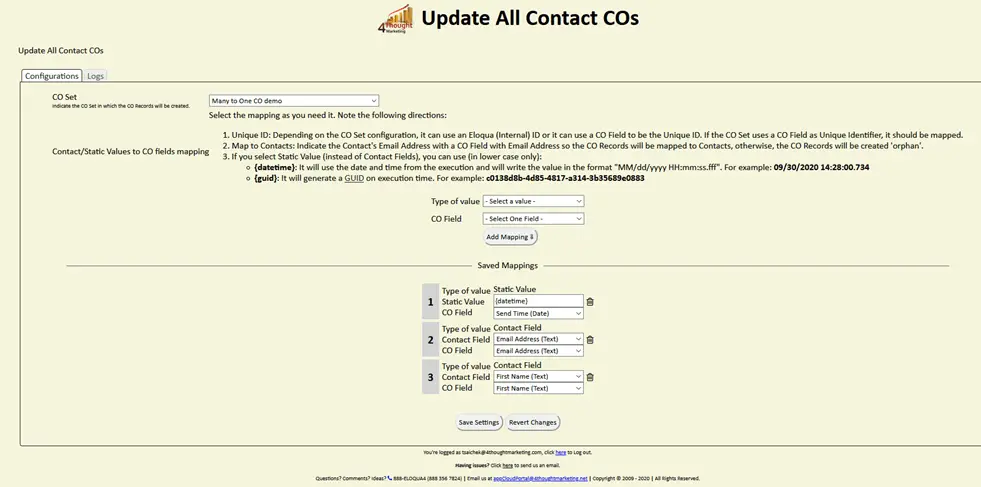
i. Recommended: Create a step on the canvas in case an error happens, in this example, it’s a Wait Step. Check the box to “Automatically route contacts with errors from cloud app”, select the step where you want the contacts to be routed.
2.6 That’s all. Save and activate the program, put some contacts in it and see the Update All Contact COs in Action!
License Information
You need a license to configure and execute this Cloud App. If you don’t have a license, an error message will appear on the configuration page.
If you don’t see CO Records being processed by the app, it may be because your license is missing or expired. To obtain a license, contact your account manager or contact us.
- Each Eloqua instance requires a separate cloud app license.
- Each cloud app license includes a reasonable usage limitation of 250k records processed daily and up to 5 app instantiations per Eloqua instance. Higher usage tiers are available at extra cost.
- For additional license details, please review the Cloud Services User License Agreement.