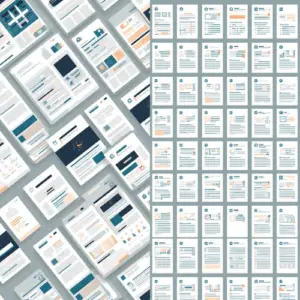October 30, 2025
Eloqua Signature Rules and Removing Dependencies
This month’s Office Hours focused on two topics submitted by attendees: Eloqua Signature Rules and removing dependencies. You’ll see real-world examples and walk away with actionable ideas.
Delete Bulk Export Dependencies with n8n Workflow
What This Workflow Does
This n8n workflow helps remove Bulk Export definitions that reference a specific Eloqua contact field. This is useful when you want to retire or delete a contact field, but Eloqua is blocking you because the field is still in use by saved exports.
The workflow includes built-in gates to prevent accidental deletions:
- Manual execution trigger (no schedules)
- Field verification step before deletion
Prerequisites
You need:
- Access to your Eloqua pod (e.g.,
secure.p01.eloqua.com) - Your Eloqua Instance Name, username, and password (HTTP Basic Auth credentials)
- Download the Delete Eloqua Contact Field Bulk Export Definitions n8n workflow json file.
Setup Steps
1. Import the Workflow
In n8n, go select Create Workflow > Import and paste the workflow JSON file. Don’t activate it yet.
2. Set Up Eloqua Credentials
All HTTP requests in this workflow use the same credentials. You only need to set this up once.
Steps:
- Open any HTTP node in the workflow (for example, “Get All Contact Fields”)
- Look at the node configuration on the right side
- Find the Credentials dropdown (currently empty)
- Click “Create New” > “HTTP Basic Auth”
- Enter your Eloqua username and password
- Click Save
- Click Test Connection – you should see a green checkmark
- Close the credentials dialog
Now all four HTTP nodes will automatically use this credential.
3. Find Your Field ID
Before you start deleting anything, you need to identify the exact field you want to clean up.
Steps:
- Open the “Get All Contact Fields” node (at the top left of the canvas)
- Click Execute Node
- In the output, you’ll see a list of all Eloqua contact fields in JSON format
- Find the field you want to retire and copy its numeric ID
Example output:
{
"items": [
{
"id": "100001",
"name": "Custom_Field_Name",
"dataType": "text"
},
...
]
}
4. Update the Field ID Configuration
Now that you know which field to process, tell the workflow.
Steps:
- Open the “Set Contact Field ID to Process” node
- Change the value
100001to your actual field ID - Click Save
This is the only field ID that the workflow will process. Everything downstream depends on this being correct.
- Open the “Get Field Details” node
- Click Execute Node
- Look at the output – does the field name match what you expected?
- If yes, proceed to step 6
- If no, go back to step 4 and correct the field ID
6. Run the Cleanup
Once you’ve confirmed the field ID is correct, you’re ready to delete the Bulk Export definitions.
Steps:
- Click the Execute Workflow button
- Watch the execution history as each export definition is deleted one by one
- Check the execution logs – you should see a confirmation for each deleted export
What happens:
- The workflow scans for all Bulk Export definitions that reference your field
- For each one found, it sends a DELETE request to Eloqua
- If any deletion fails, you’ll see an error in the logs but the workflow continues processing remaining exports
- Once complete, the field will no longer be referenced by any Bulk Export definitions