Field Length Indicator Cloud App Documentation
Table of Contents
Purpose
There are situations where you might need to know if a field-value has certain length. This simple operation in Oracle Eloqua is not possible with out of the box features. This is where this Cloud Decision comes into play. With Field Length you can select a Contact Field and indicate the length to check. If it’s less than or equal to it then the contacts will be routed to either the yes or the no path on your campaign(s).
This document will show how this Cloud Decision can be used inside Campaign Canvas.
Set-up in Oracle Eloqua
Please follow these instructions to set up this cloud app in your Oracle Eloqua instance.
- Log in to Oracle Eloqua.
- Click on Get App below to install.
NOTE: If prompted to log again, please do so.
- In the next screen, click “Sign In” and then “Accept”
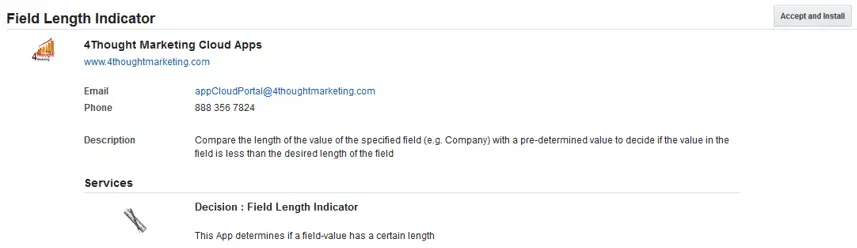
- In the next screen, click “Sign In” and then “Accept”
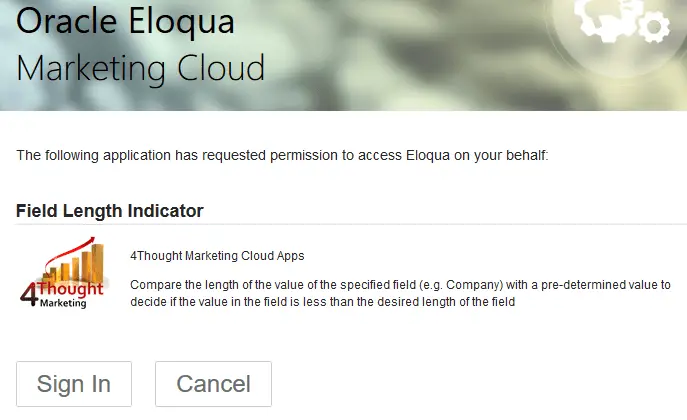
- You’re all set. The Cloud Decision is ready to be used.
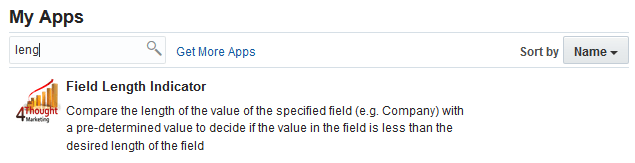
How to use
The following instructions show a basic/simple usage. You can incorporate this Cloud Decision to any existing campaign.
- Create/Open a campaign
- Click on “Actions” on the top left side then “Show All Steps” and then locate the “Field Length” Cloud Decision under the Decisions options (colored in red).
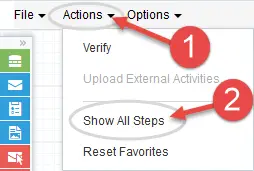
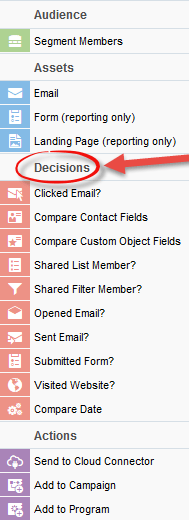
- Drag and drop the cloud Decision to the canvas area. Connect the corresponding elements to the dropped Cloud Decision
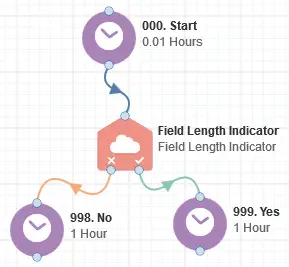
Double click the Field Length step, you will see some options for this element.
- Rename the step if needed
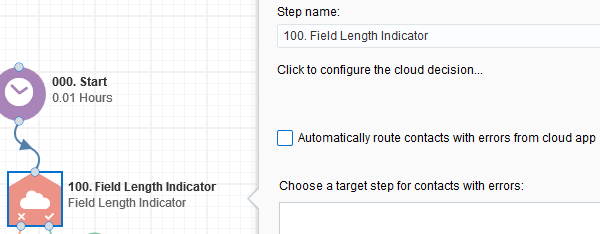
- Click the pencil icon to open the settings for this step.
You will need a user to log in and configure this Cloud Decision. If you don’t have one, you can create one. If you do, use your user to Log In in the page shown in the following screenshot:
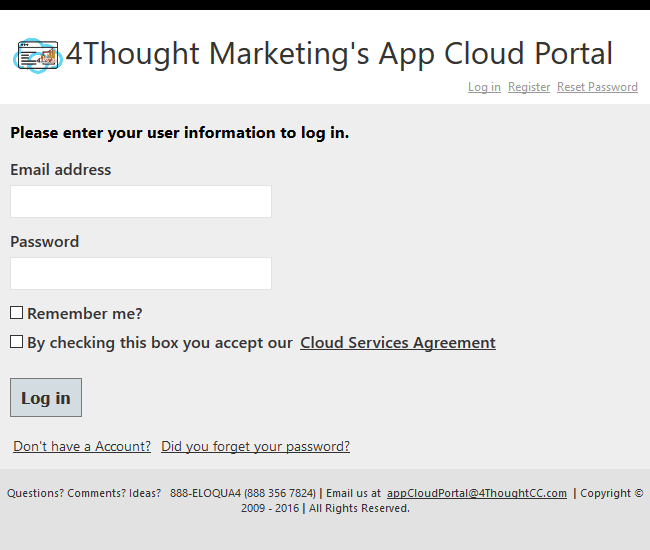
For this Cloud Decision, you just need to indicate the Contact Field to check and its length to compare with.
When you have specified the previous settings, click “Save Settings”.
If you have done changes and you want to have the initial values, use the “Revert Changes” button
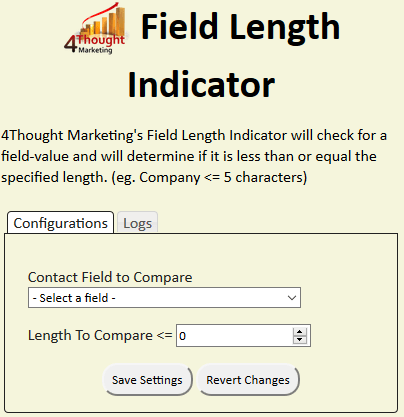
- Recommended: Create an element in the campaign in case an error happens, in this example it’s a Wait Step. Check the box to “Automatically route contacts with errors from cloud app”, select the step where you want the contacts to be routed.
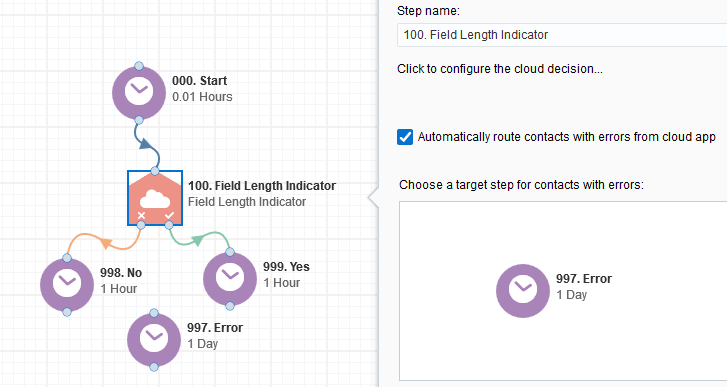
- That’s all. Activate the campaign, put some contacts in it and see the Field Length app in Action!
License Information
You need a license to configure and execute this Cloud App. If you don’t have a license, an error message will appear on the configuration page.
If you don’t see CO Records being processed by the app, it may be because your license is missing or expired. To obtain a license, contact your account manager or contact us.
- Each Eloqua instance requires a separate cloud app license.
- Each cloud app license includes a reasonable usage limitation of 250k records processed daily and up to 5 app instantiations per Eloqua instance. Higher usage tiers are available at extra cost.
- For additional license details, please review the Cloud Services User License Agreement.