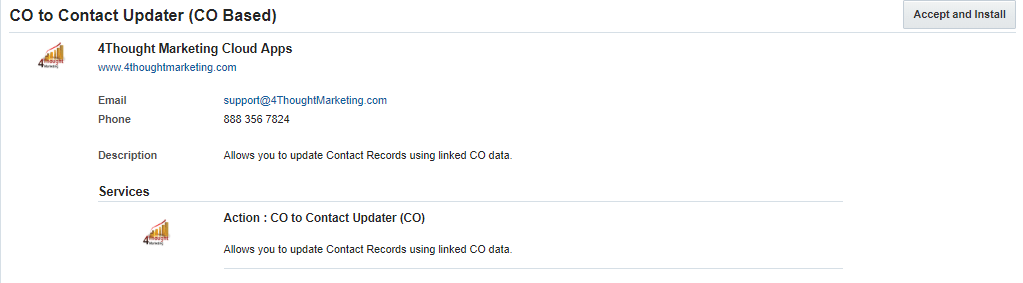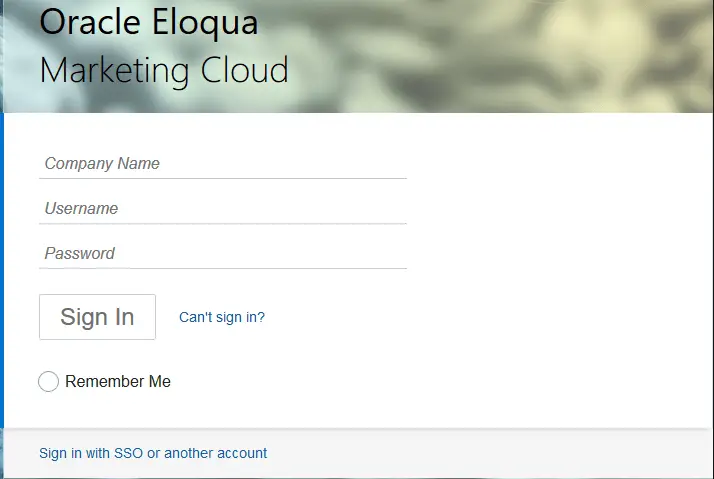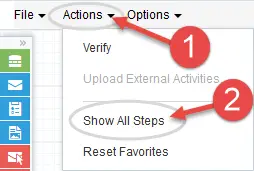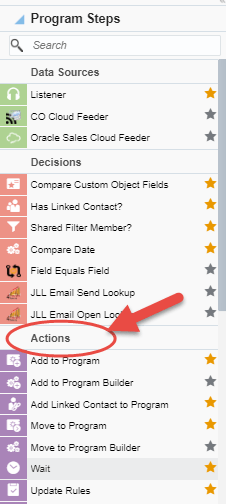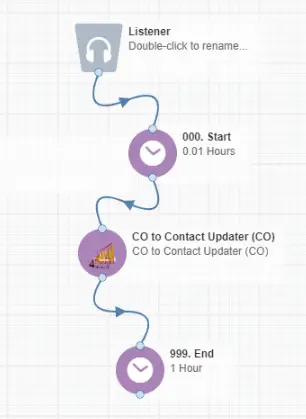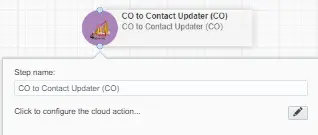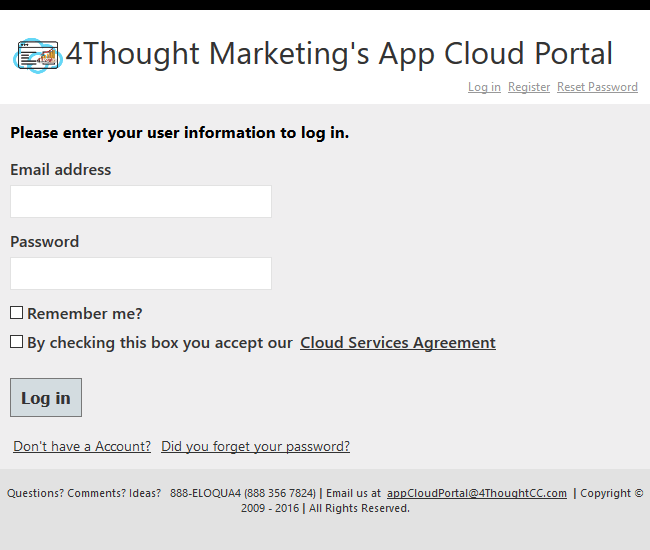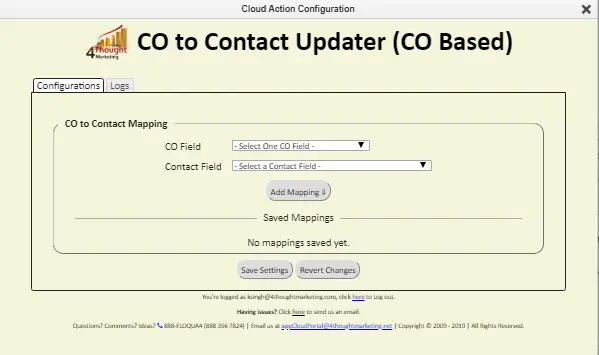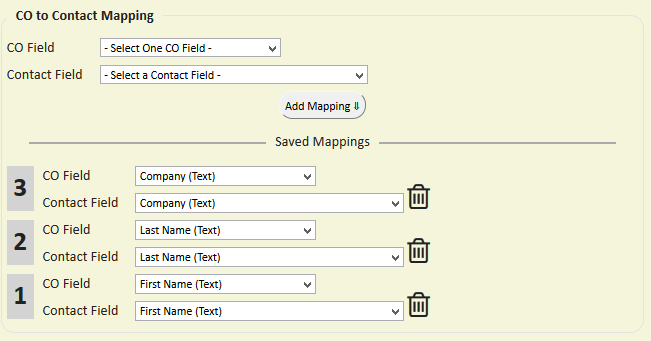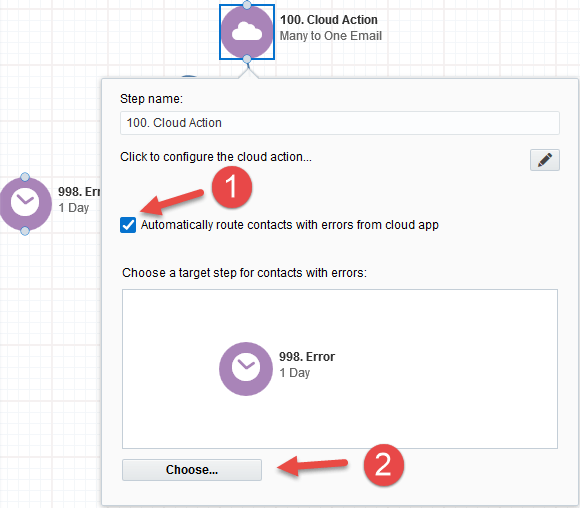There are situations where you need to move data from a Custom Object (CO) Record to its linked Contact Record. This simple step is not that simple or even possible using Oracle/Eloqua’s out-of-the-box features. This is where this cloud action comes into play. With CO to Contact Updater (CO) Cloud Action, you can update Contact Records using linked CO data.
This document will show how this Cloud Action can be used inside Program Canvas (CO).
- Click the pencil icon to open the settings for this step.
You will need a user ID to log in and configure this Cloud Action. If you don’t have one, you can create one. If you do, use your user to Log In in the page shown in the following screenshot:
You need a license to configure and execute this Cloud App. If you don’t have a license, an error message will appear on the configuration page.
If you don’t see CO Records being processed by the app, it may be because your license is missing or expired. To obtain a license, contact your account manager or contact us.
- Each Eloqua instance requires a separate cloud app license.
- Each cloud app license includes a reasonable usage limitation of 250k records processed daily and up to 5 app instantiations per Eloqua instance. Higher usage tiers are available at extra cost.
- For additional license details, please review the Cloud Services User License Agreement.